
This page takes you through how the guest accesses the pre-order screen on the web.
If a pre-ordering menu has been attached to a booking, the booking email confirmation will automatically show a button for the guest to click on to start the process of pre-ordering.

Upon clicking on that button, the guest will be presented with the menu selection screen. The URL for that web page can be shared by email with other guests in the party, or the host guest can just complete that form.
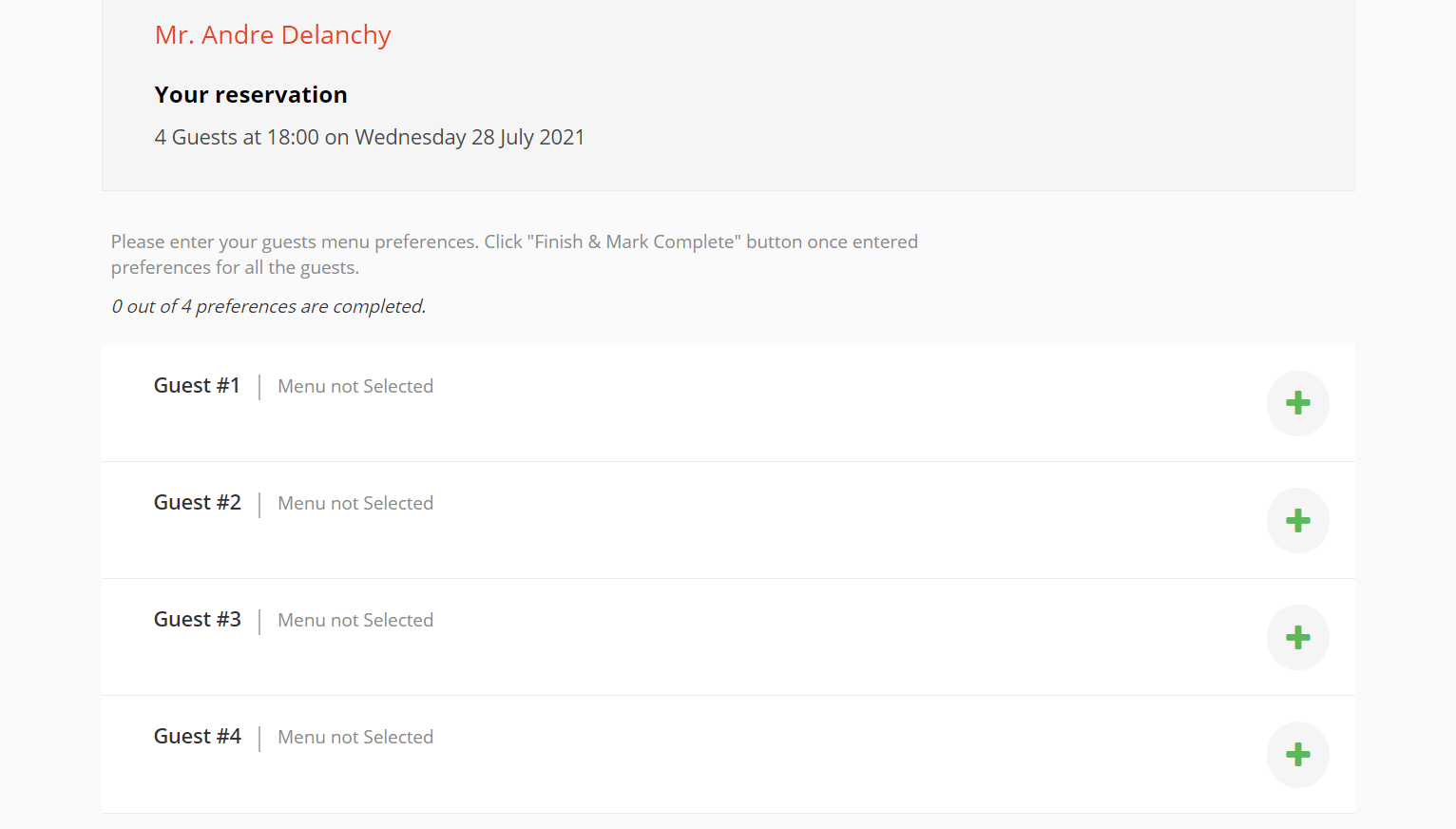
The first guest to enter their choice simply clicks on the + icon…

And can then make a menu selection…
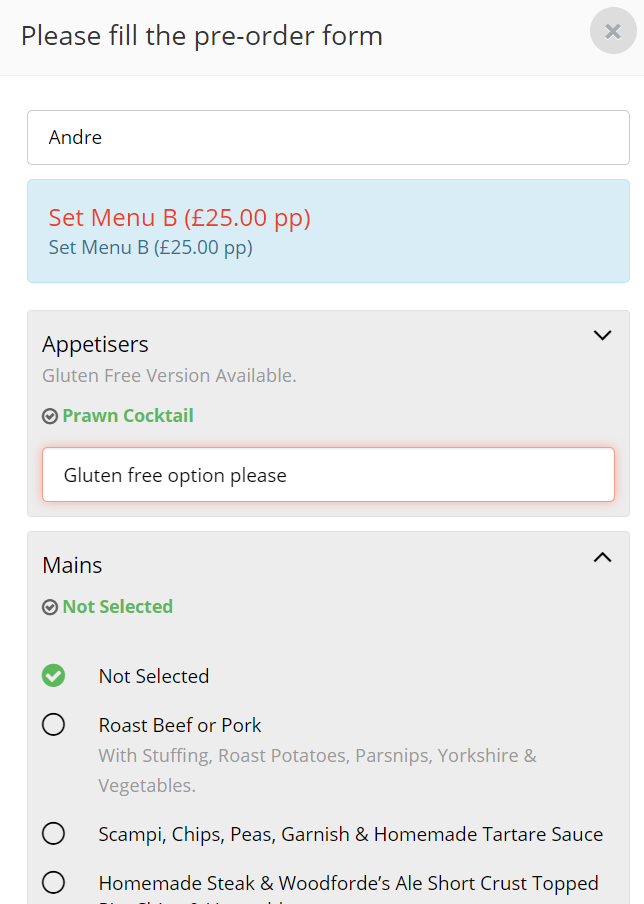
Upon clicking on SAVE, the guest’s menu selection is registered…
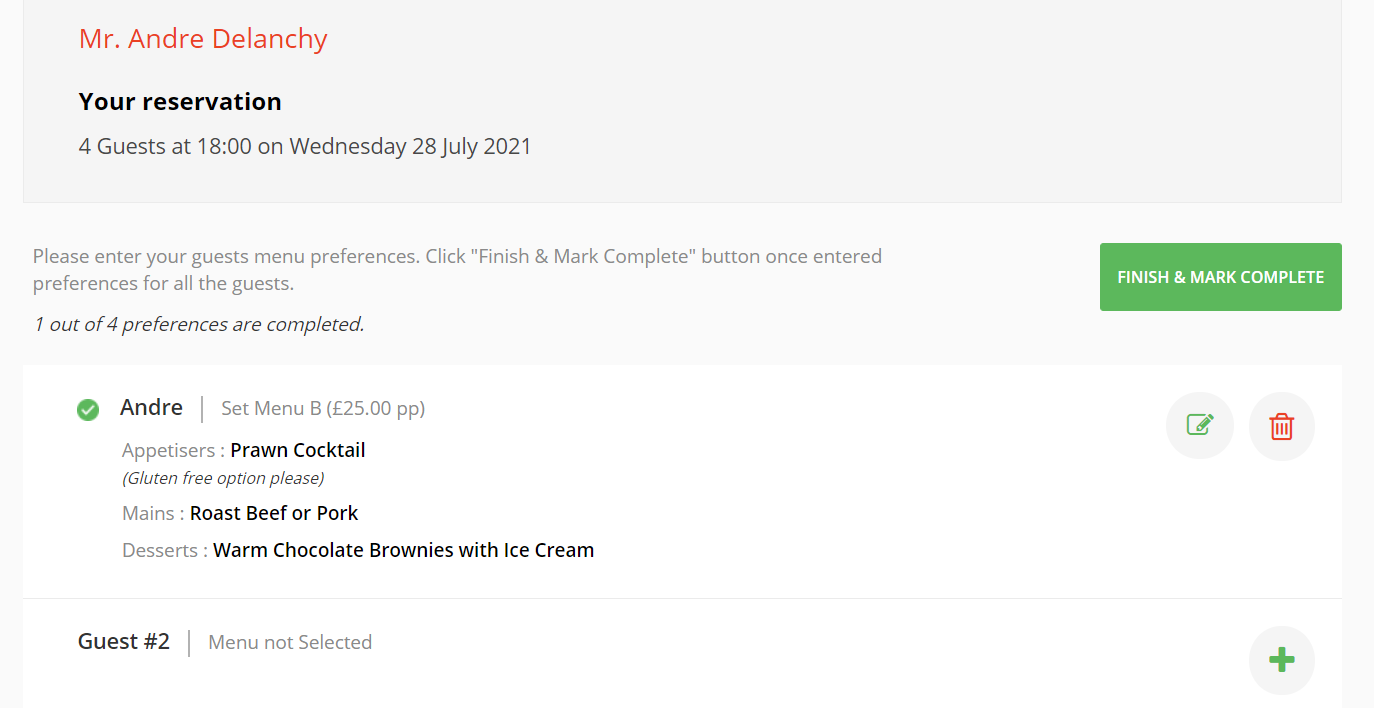
Once the selection is made, it can be edited or the guest entry removed, by clicking on the relevant icon:

The process continues until all guests have ordered.
As long as any guests have not pre-ordered, the booking will show the current status:
On the pre-order Requests dashboard:
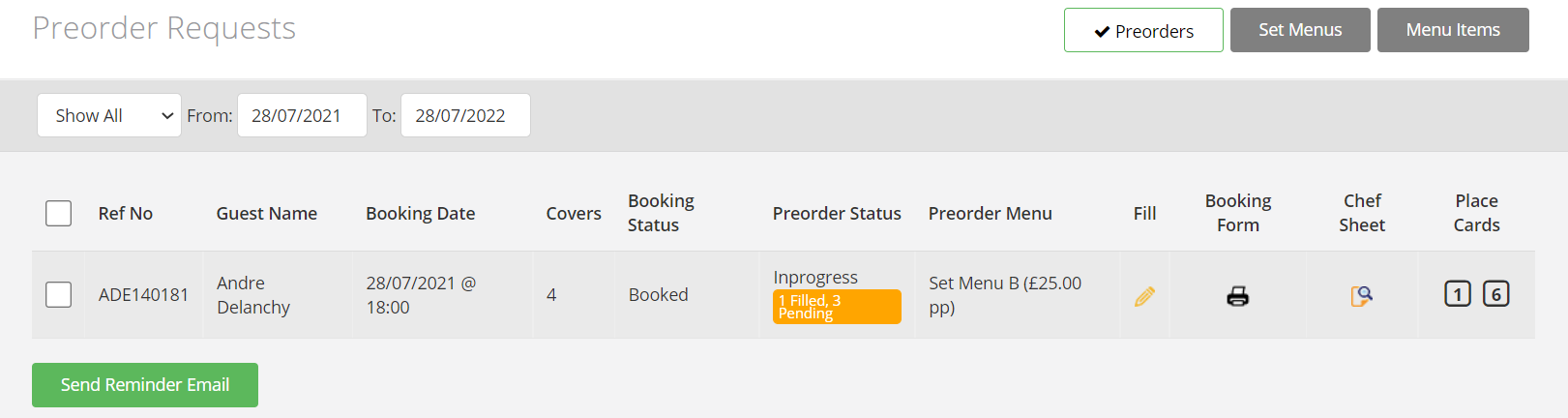
In the booking record in the diary (pre-order icon is red):

And in the booking record itself (showing as ‘In-progress'):

When all the guests in the party have recorded their menu selection, the host guest’s page will show as per below:

The Host Guest can then click on the FINISH & MARK COMPLETE button.
The booking record will then show as complete in the diary (pre-order icon is green):

Guest Notification
Upon finalisation of the order, the guest will also receive a thank you email notification with the header:
We have received your pre-order for booking Reference# XXXXXXXXX