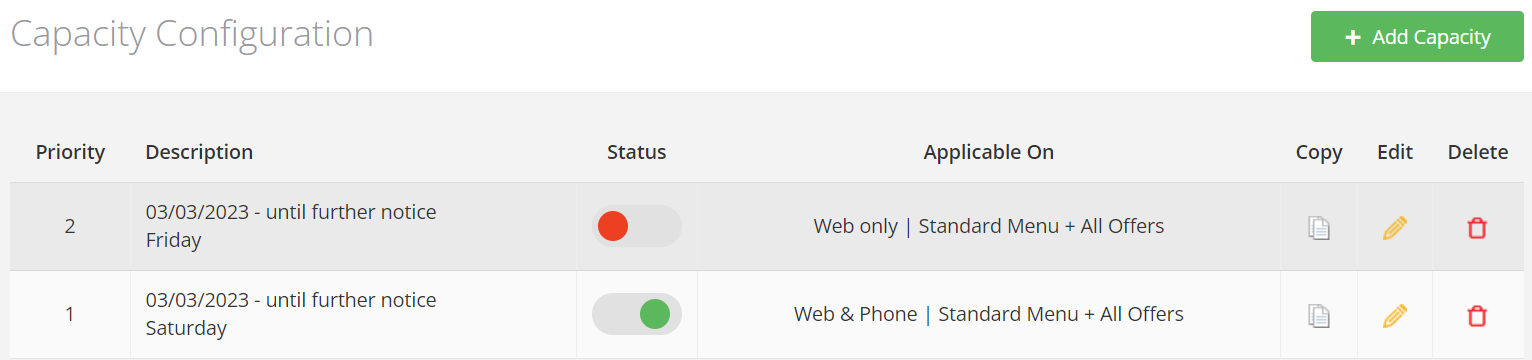The Capacity Management is a great ADD-ON for service periods when you really want to control table sizes for each time slot, to ensure a smooth service and that your kitchen team does not get over-stretched.
NOTE: This ADD-ON is only available if you use Table Management and/or FLOOR PLAN. It is not suitable if you only use Bookings Only (Diary Lite).
It can be used to automatically manage table sizes for a particular time-slot i.e. 20:00, time range i.e. 20:00 – 20:29, session, day(s) i.e. Fridays & Saturdays, or even date range. Like most features in the Favouritetable system, each rule can be set with a start & end date, which means that you can be really pro-active and setup your restrictions in advance, to take place at any time in the future.
Furthermore, these table sizes restrictions can be applied to just Web bookings, Telephone bookings or both. They can also apply to just standard A la carte bookings or to specific Special Offers. The Capacity Management ADD-ON module provides a lot more control than the Guest Override feature, as it is based on the actual number of tables (by party size), rather than just party size, which can be too restrictive.
A typical example is that your booking availability may be 32 guests per time slot, but would you really want to have 4 tables of 8 booking at the same time at 20:00 on a busy Friday night? This would put a big stress on your kitchen and probably slow down service for other tables / guests. So you may prefer to allow just 1 table of 8 every 30 minutes to ensure a smoother service.
In the main menu, click on Availability and then on Capacity Management
Click on the + Add Capacity button
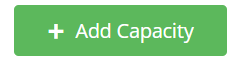
On Friday nights, between the hours of 19:30 & 20:29, you only want to accept 1 table of 7/8 guests at 19:30 & 20:00. During that time frame (19:30 – 20:29), you do not want to take any tables of 8+ (therefore you set these time slots at 0). You also only want to take 1 booking for a table of 5/6 at 19:45 and another one at 20:15. You have applied that rule to every Friday going forward and as humans are better than computer when it comes to make decisions, you have only applied that rule to web bookings.
Therefore, for telephone bookings, you will be able to override these restrictions.
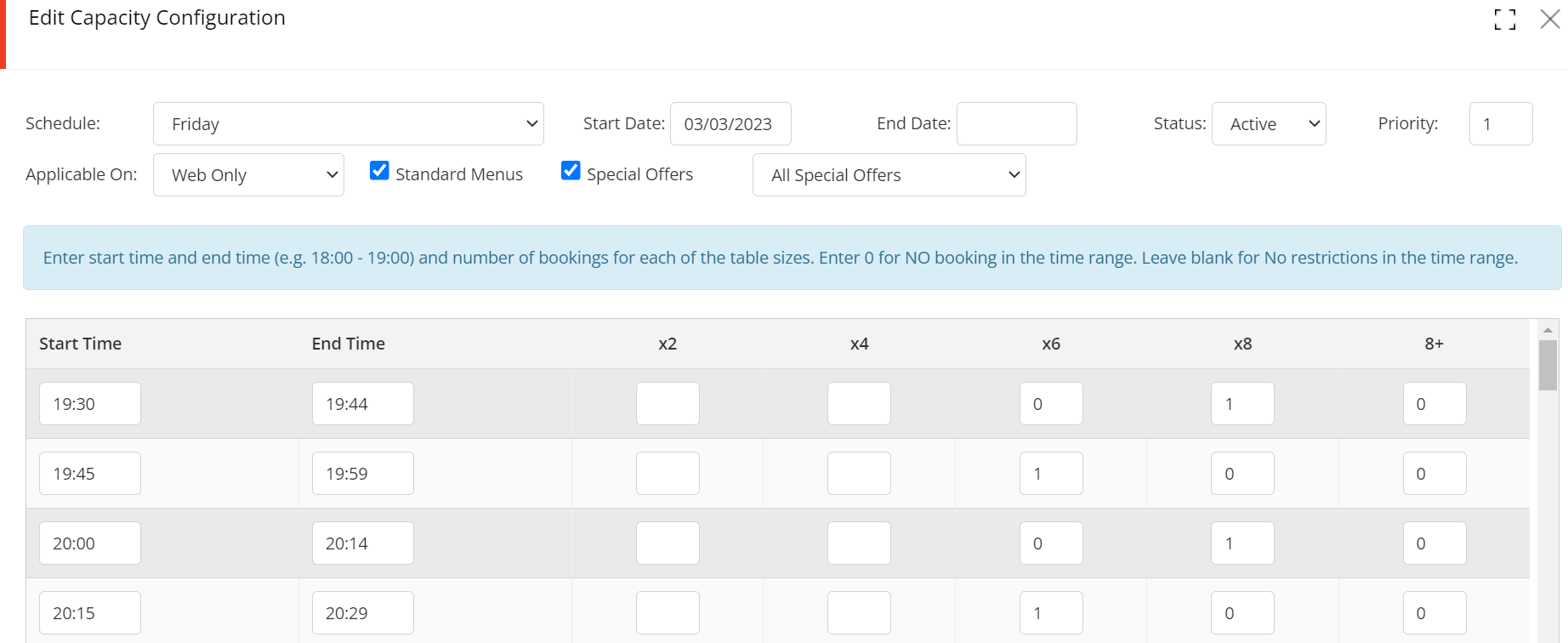
If you want to create a similar rule say for Saturday, simply click on the Copy button for that rules and edit the parameters

In this example, for Saturday, we have also included Telephone bookings
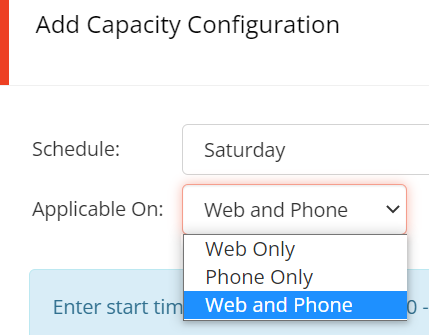
If you no longer require a Capacity Management rule, you can either click on the Delete button.
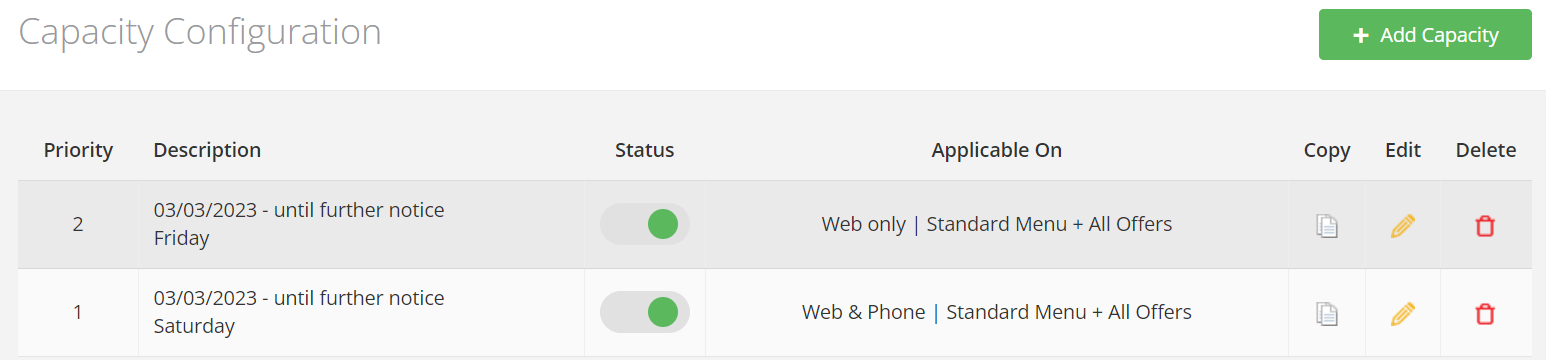
OR
If you wish to stop the rule for now (maybe it is a seasonal capacity management rule), simply click on the STATUS toggle button. Green means that it is ACTIVE and Red means that it is currently INACTIVE