
At times, you may need to quickly switch off online ordering, for example, if you have run out of food, if the volume is too high and the kitchen cannot follow pace, or if you experience any technical problems (delivery drivers not available, power cut, etc…)
To create an order block, click on the menu icon (3 horizontal lines located in the top left hand corner of the screen).

In the main menu, click on Block Timeslots

Then click on the + to add an order block.

The orders block takes effect immediately. By default, the system proposes 30 minutes, 1 hour, 2 hours or all day.
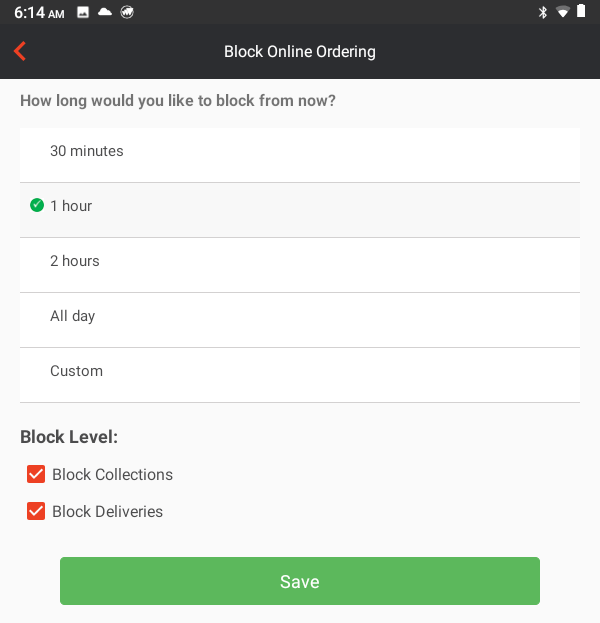
If you want to specify a different time frame, click on Custom and you will be able to select any time frame up to 24 hours, in increments of 5 minutes.
You have the option to specify if you want to stop online orders just for Deliveries, Collections or Both. Once this is done, click on SAVE. The new order block will be displayed on your screen
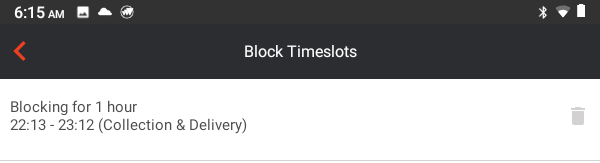
To delete an online orders block, click on the menu icon (3 horizontal lines located in the top left hand corner of the screen).

In the main menu, click on Block Timeslots

Click on the Delete icon for the online orders block you wish to remove
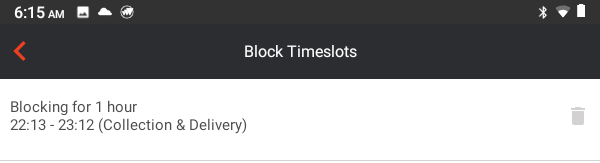
The App will ask you to confirm – click on OK
