
The booking length determines how long you are allocating a table, based on the number of guests.
This can be applied at various levels:
To create a booking length rule, from the main menu, select Availability and then Booking Rules.
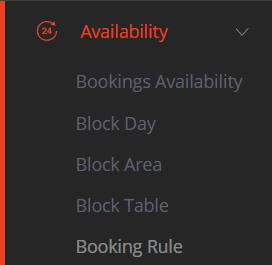
In the Booking Length section, click on the Add Booking Length button.
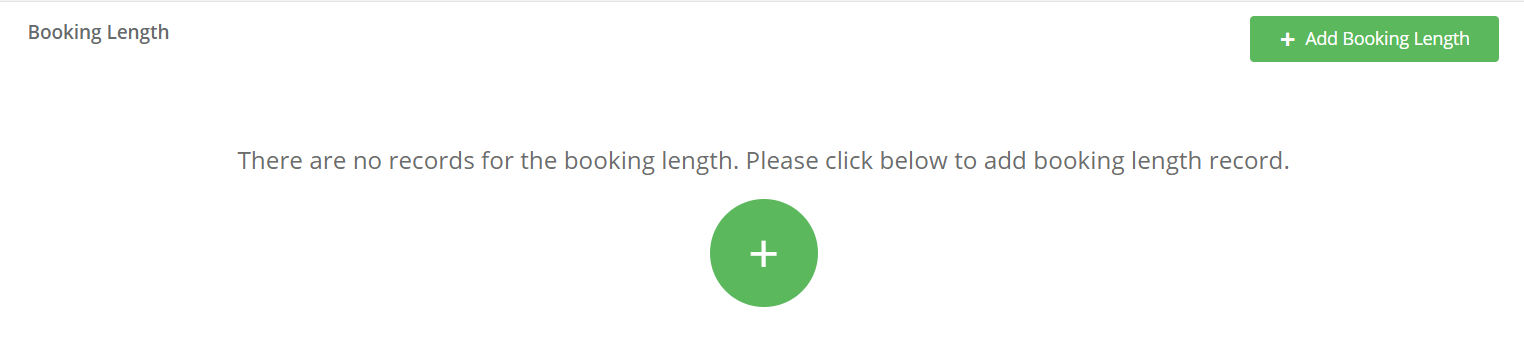
Information required:
Session: Select the session you wish to apply the rule to or select All to apply to all sessions.
Schedule: Select the days of the week that you wish the booking length rule to apply for.
Start Date & End Date: Confirm the date range that you wish the booking length rule to apply for. If it is for a specific date only, both the Start Date & End Date should be the same.
Guest From: & Guest To: Enter the MIN & MAX number of guests that the booking length rule to apply for.
Duration: Enter the length of time you wish to allocate the table for, based on number of guests.
Priority: If you have the same rule that already applies but want to override that rule as a one off, enter a number (higher the value, first in the priority). For example, you may allocate tables for 2 guests for 90 minutes Monday to Sunday, but on February 14th, you want to allocate tables for 2 guests for 120 minutes, in which case it would have a higher priority so that it overrides the first rule.
Applicable on: Select which types of menus the rule will apply to i.e. Standard a la carte, offers or both. If you want the rule to apply solely for a specific offer i.e. Valentine's Day Menu, then only select Offers and stipulate the offer from the drop down box.
Click on SAVE to confirm the rule.
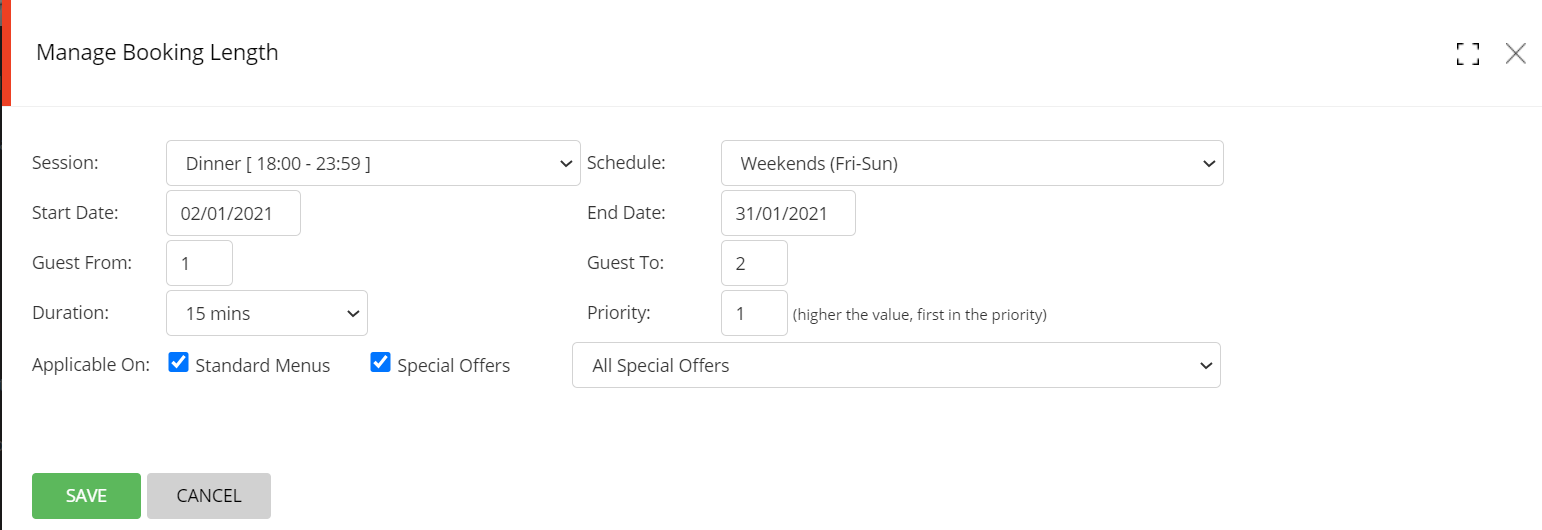
The new rule will be displayed. There is no limit to the number of rules you can setup.

Notes:
Any Booking Length Rule setup will override the standard Duration (mins) set up in Availability.
You can change the time allocated to any bookings, irrespective of number of guests (web & telephone & walk-ins) by editing a booking, or at the time of taking a reservation for telephone bookings & walk-ins.