
By default, the booking system is set to: Re-allocate. This means that you can only move a booking in the diary to a table that has the correct booking length available for the booking you are trying to move. For example, if you have a booking for 2 people and you allocate 90 minutes booking length to a table of 2, then you can only move that booking to a table that physically has 90 minutes available between bookings.
If the gap before the next booking is less i.e. 75 minutes, you can always edit the booking length to that time. However, you may want to knowingly 'overbook' your restaurant, in the hope that previous table will finish earlier or next booking will arrive late or another table will become available on the day at the time the booking turns up.
In this case, please request to have your setting Table Default Allocation Rule changed from Re-allocate to Overbook.
Example:
You have 2 bookings of 2 guests on table 04 (18:30 & 21:00) and one booking of 2 guests on table 05 @ 19:45. The gap between the bookings on table 04 is 60 minutes, which is not enough to accommodate the booking of 2 on table 05 for 90 minutes.
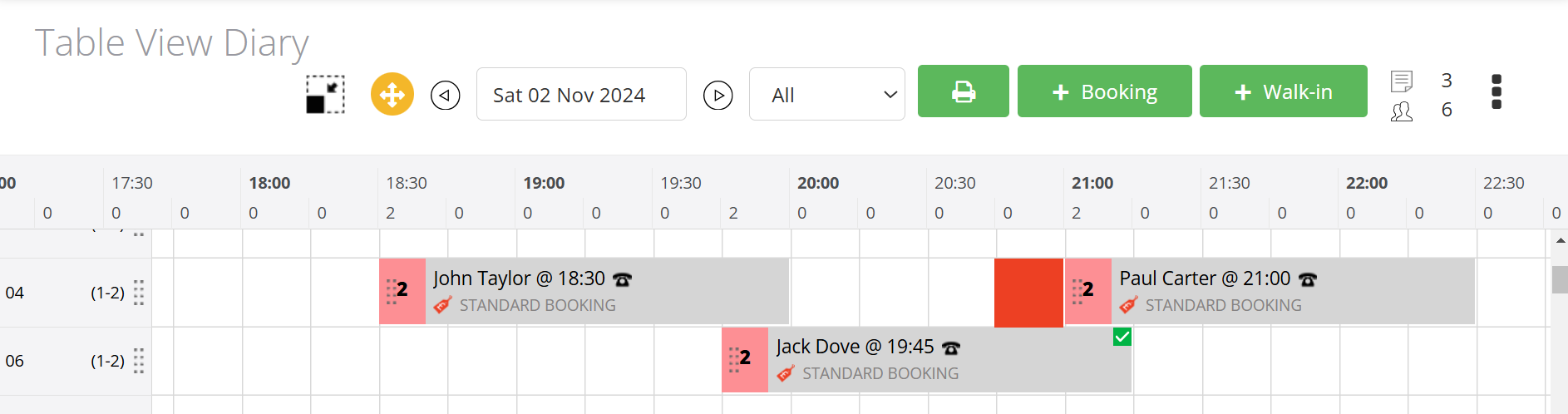
However, you decide that you want to slot the booking on table 05 to table 04, in the hope that the first booking on table 04 may leave earlier than their 90 minutes booking length allocation.
Simply drag and drop the booking from table 05 to table 04. Note: you can only drag a booking to another table for the same time slot (vertically) as the time must remain the same as the initial time booked by the guest. If you want to change the time of the booking, then you need to edit the booking - as this will send a notification email to the guest to confirm their new booking time. You therefore cannot drag a booking to a different time slot (horizontally)
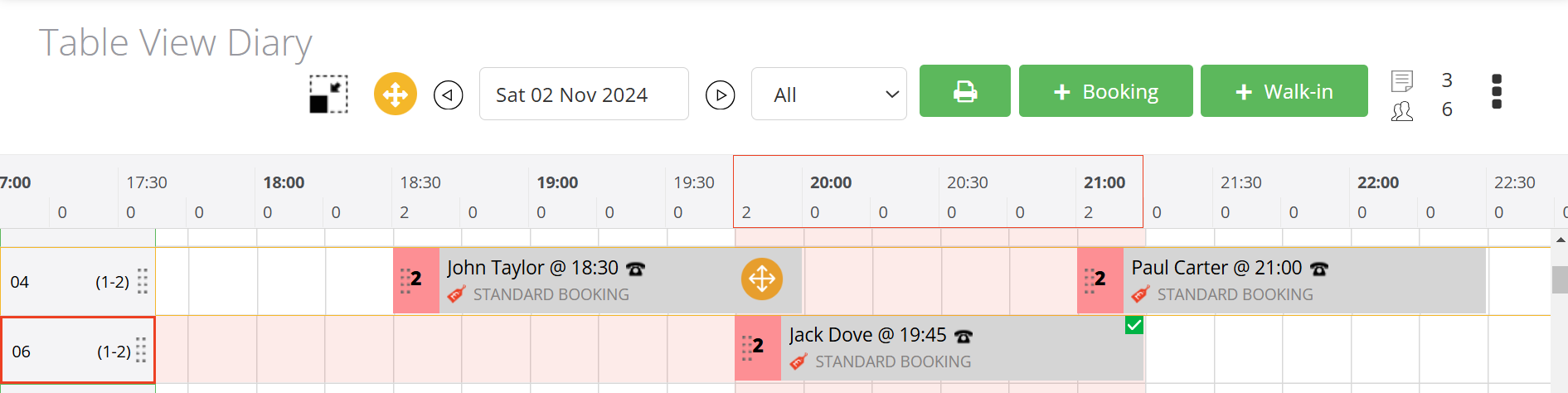
Your booking from table 05 has now been slotted between your 2 bookings on table 04.
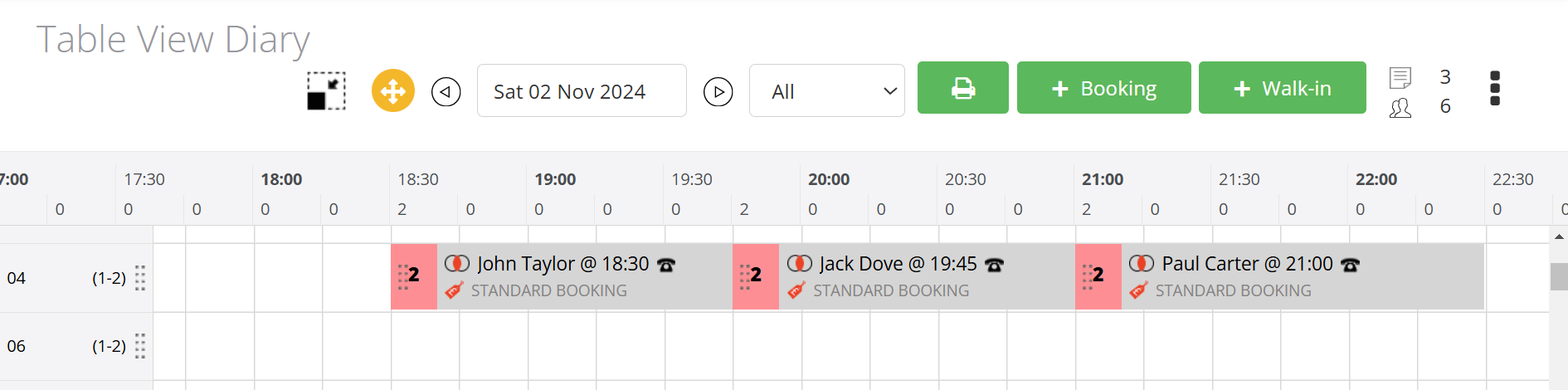
The system provides a visual reminder for all tables affected by overbooking by displaying the icon:

This is also displayed on the Floor Plan View
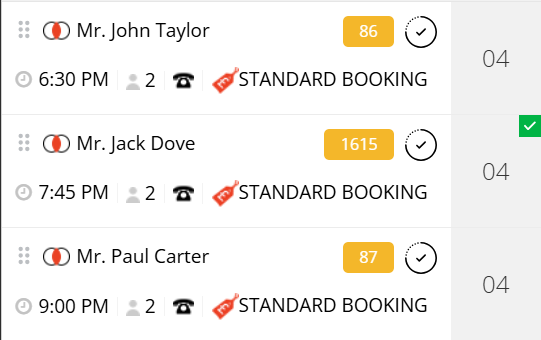
Note that the table that you slotted between both bookings also shows a tick mark to denote that the original table allocated to that booking was re-assigned - this will also show in the Audit Trail of changes to that table, together with the date & time the re-allocation took place.
