
Your booking system allows you to create an unlimited number of floor plans, showing the shape & size of your tables. In addition, you can also add a .png image (with transparent background) to provide a better representation of the layout of your restaurant.
All layout configuration is managed by clicking on Floor Setup and then Layouts.
Tables can either be square, round or rectangle. Depending on how many tables you have in the the layout you are creating, you can change the size: Small, Medium or Large. The orientation of the table can also be changed by clicking on the ‘turn’ arrow to shift (turn) the table orientation in increments of 90 degrees.
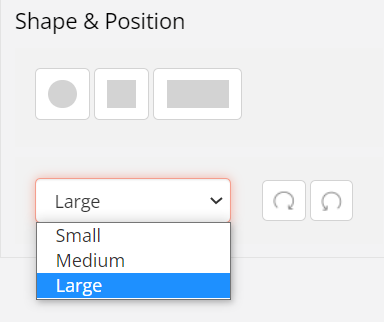
Example of Square tables
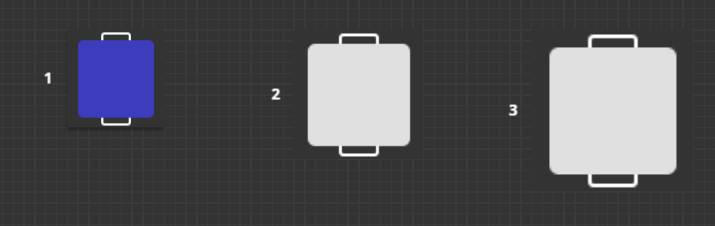
Example of Round tables
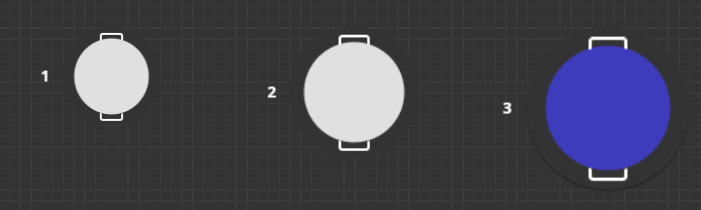
Example of Rectangle tables
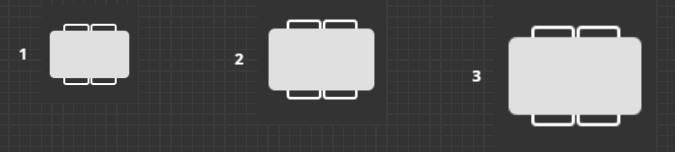
The tables automatically display the number of MAX seats setup in the system. This includes stools set up for bar counters.
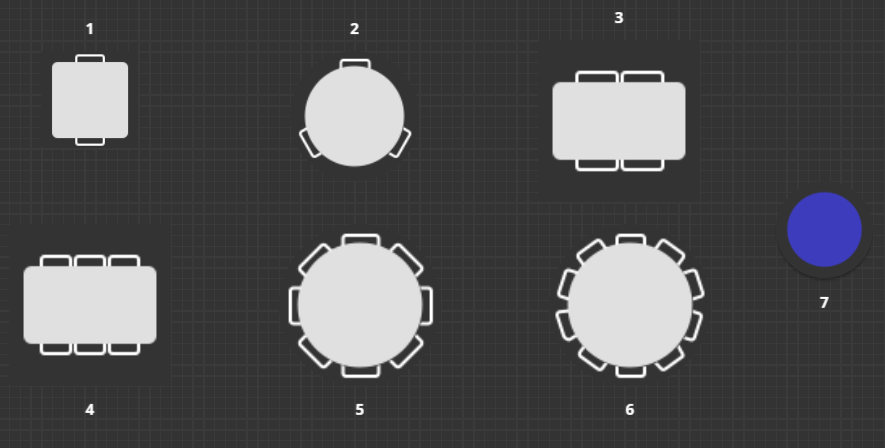
You can change the orientation that displays the table number by clicking on the ‘turn’ arrow to shift (turn) the table number in increments of 90 degrees
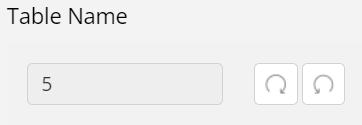
To move a table around, simply click on the table in Layout view and move it to required position.
Below are some examples of restaurant layouts. It is really up to you imagination and creativity. Please note that the more tables you have on a single tab, the smaller the tables will appear, as the screen automatically resizes to fit the device (iPad, tablet, PC or laptop) as well as the screen size.
Example 1 - Simple restaurant
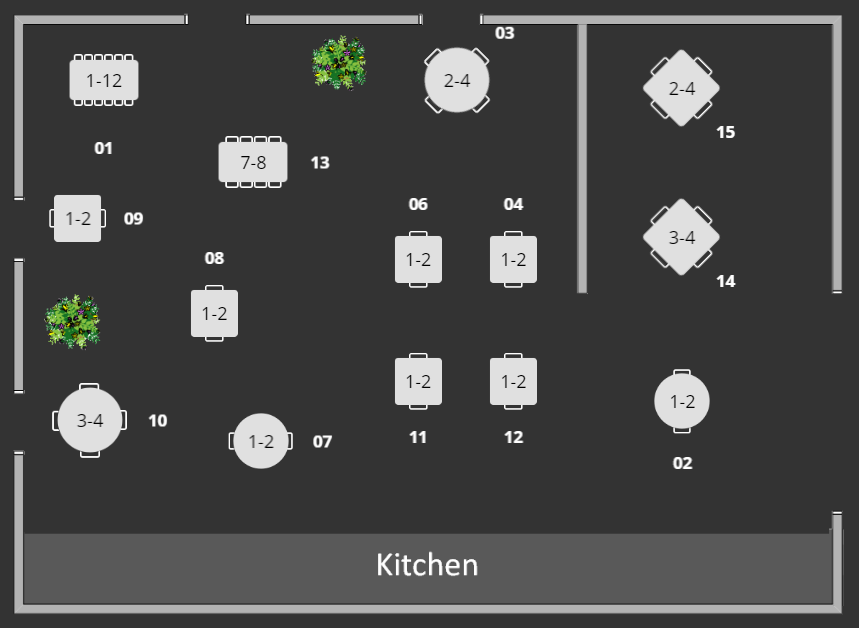
Example 2 - Restaurant with bar area, counter & stools
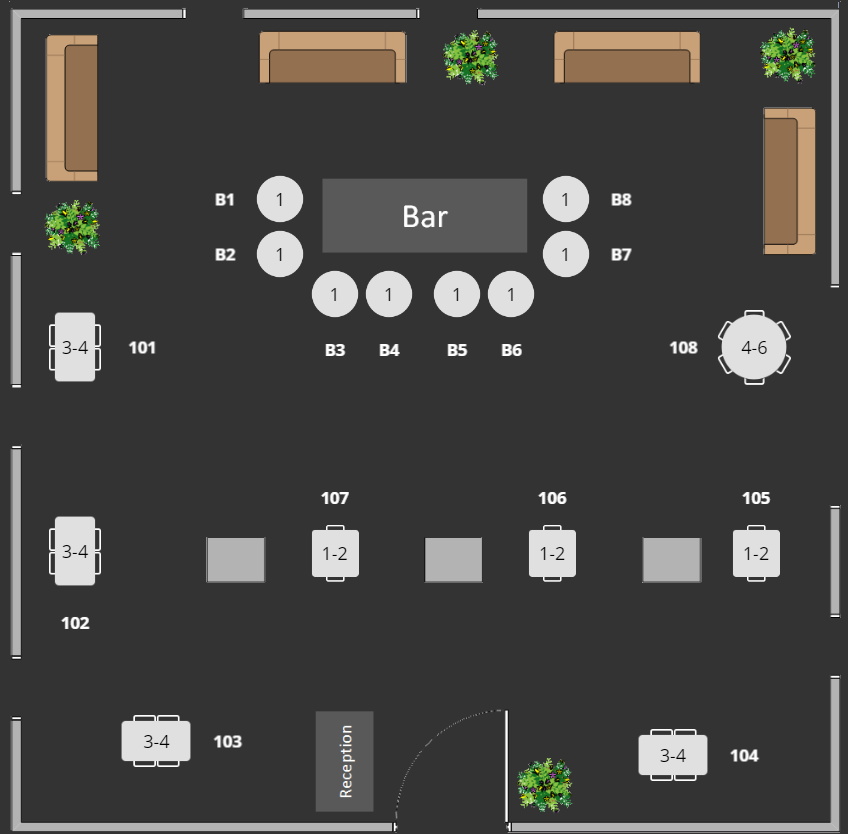
Example 3 - Private Dining Room Area
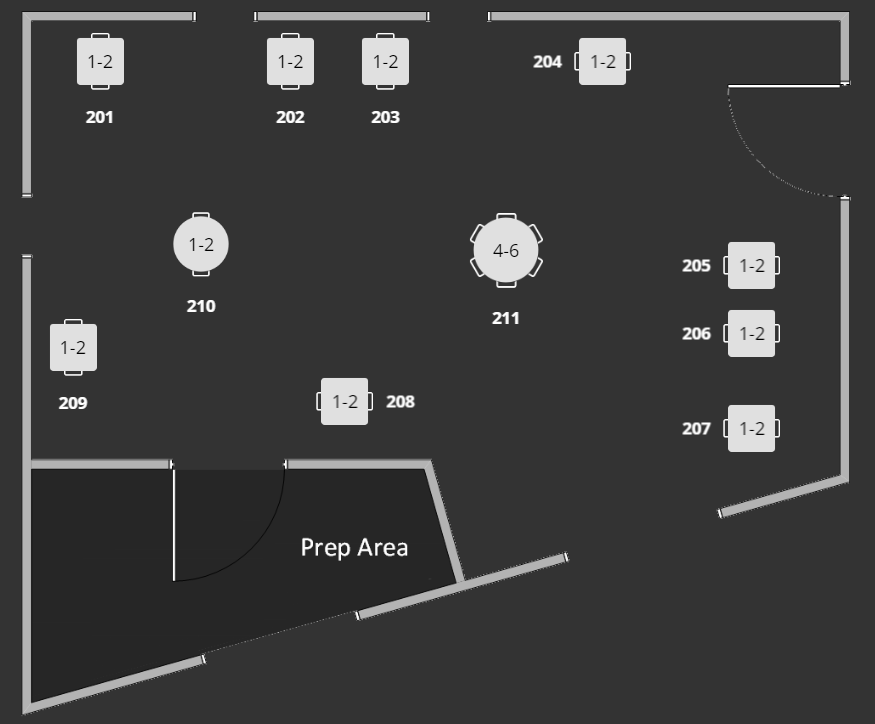
Example 4 - Terrace
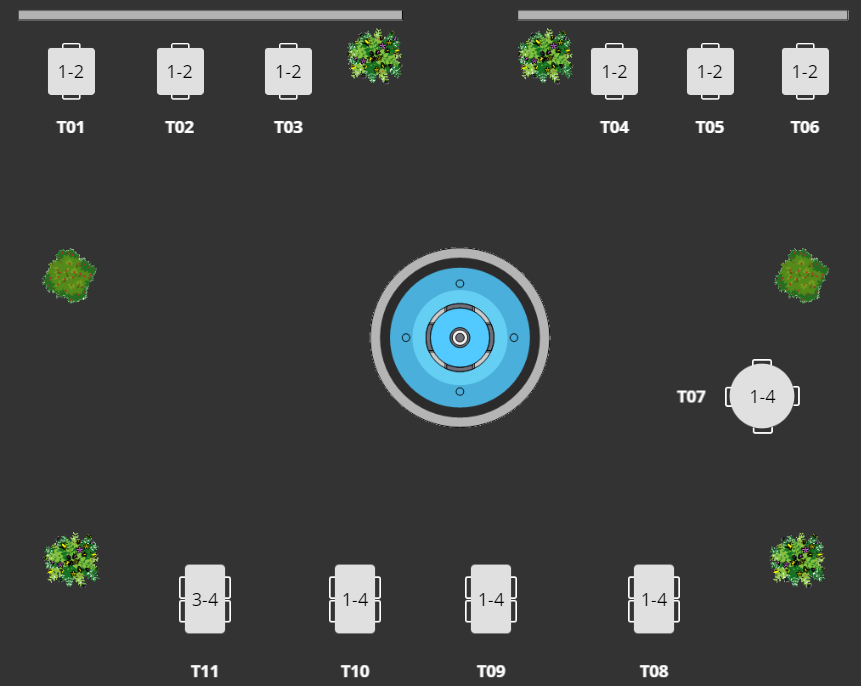
Your background should be made to a size of 1024 x 1024 pixels and have a transparent background. Once created, click on Floor Setup and then Floor. Click on the Edit button for the floor you want to upload a background image for.
Click on Choose file to upload your background image.
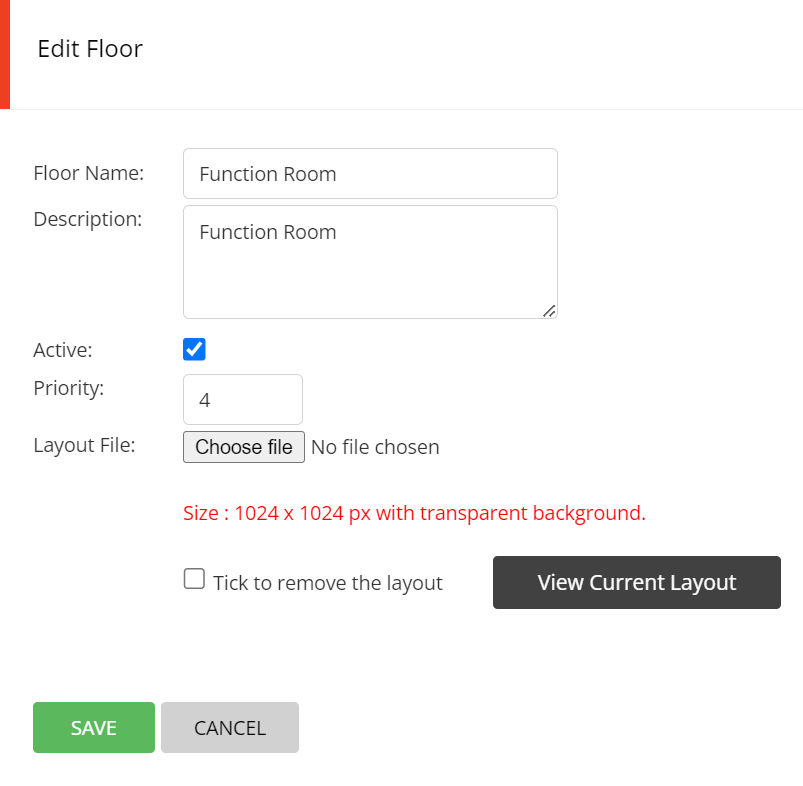
You can click on View Current Layout to check that you have uploaded the correct layout. If it is not the correct one. If you need to change that layout background image at a later stage, simply click on Tick to remove the layout, SAVE and then upload a new background image.
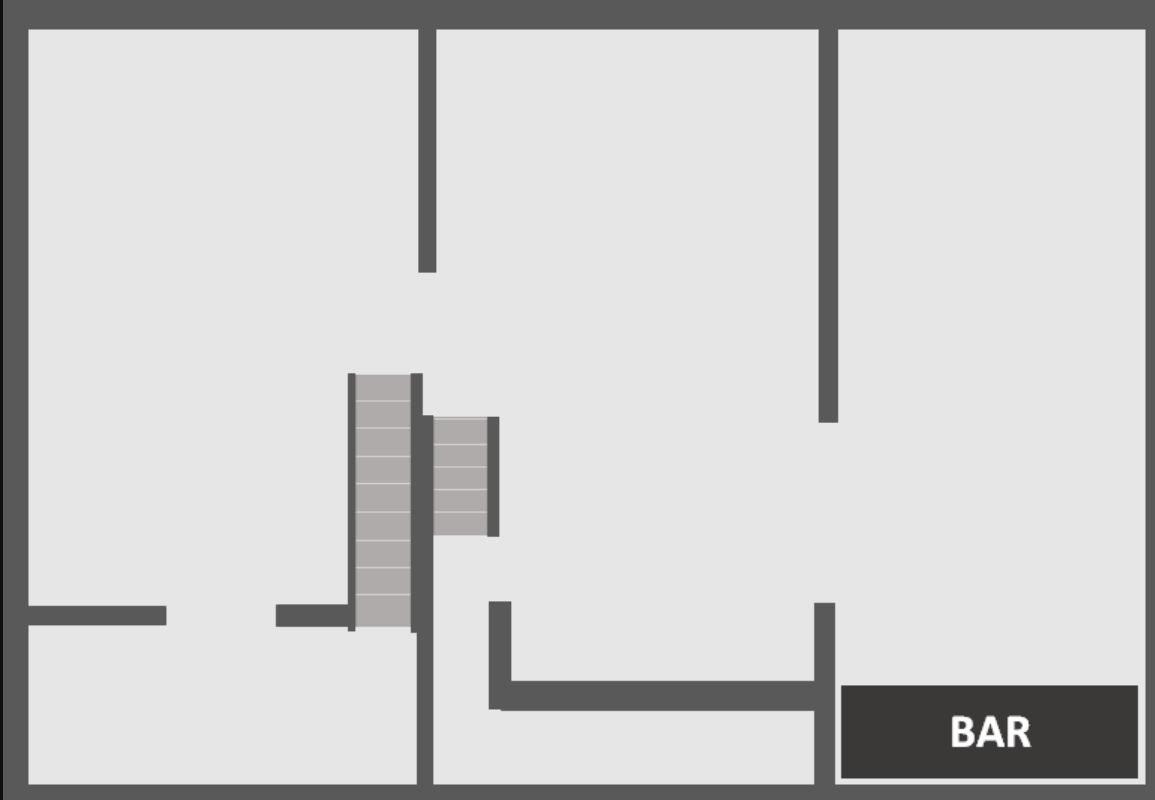
You can then see the background when in Layout view. Seeing the background image allows you to position your tables correctly on the Floor Plan.

Restaurant Layout background images are created and maintained by the restaurants. If you do not have a design team and would like us to produce those for you, we can offer that service, which is charged at our standard hourly rate. Please contact us with your requirements and we will provide you with a quote.
We recommend using Google Chrome as a browser, including on iPads. It is a much better (and faster) browser.