
You can apply a cut off time at Menu level. For example, you may have a specific Sunday menu for which ingredients have to be specifically purchased for that menu, so you need to have a cut off time for online orders, to allow better purchasing and lesser wastage.
From the main menu, click on Menus.

In the menu window, click on the Edit button for the menu to which you wish to apply a cut-off time. Then select the Cut Off Time tab.
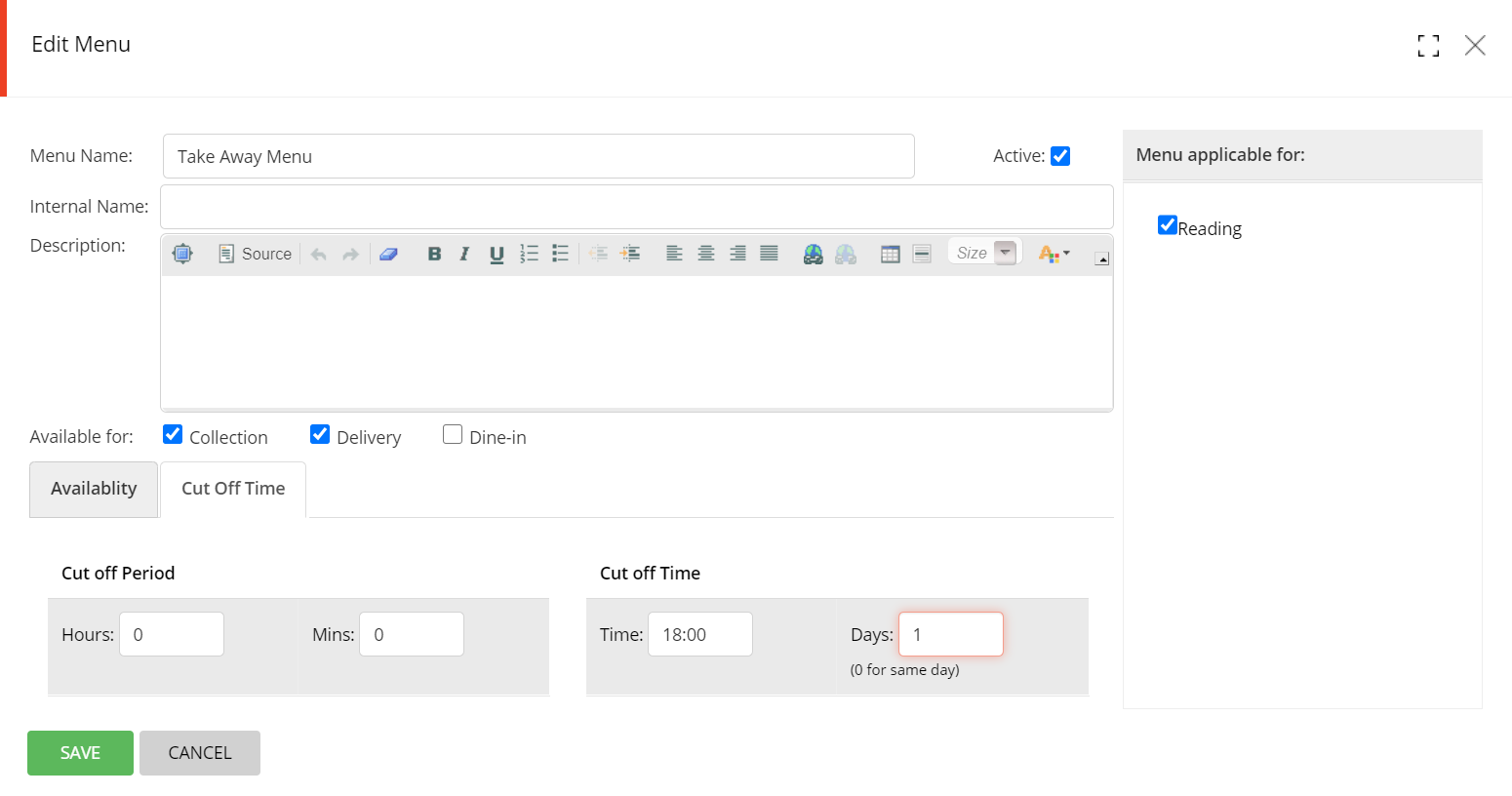
Cut off Period
Enter a number of hours and/or minutes if you want to create a cut off period. For example, if you need guests to order at least 4 hours before the time that they want their delivery / collection, enter 4 in Hours and 0 in Mins.
Cut off Time
Enter a time and number of days if you need the guest to place their order by a specific cut off time & date. For example, if you have a special Easter Menu that is collected on Sunday 4th April, and you need all orders for that day by Saturday 3rd April at 18:00, enter 18:00 in Time and 1 in Days. No order will be accepted after Saturday 3rd April 18:00.
Click on SAVE when done.
You can edit those parameters at any time by clicking on the Edit icon.

Note: If you copy an existing menu to create a new menu, always make sure that you verify that no existing Cut off time restrictions are in place.