
This functionality allows you to add a Disable Access check box as part of the booking process so that the system can verify that the booking can be taken if you have available tables with disable access.
Please note that this functionality only applies if you are using the Table Management module.
From the main menu, click on Configuration and then select Site Contents.
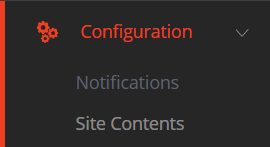
Locate and expand the Web Booking - Settings section

Locate the Show Disable Access Option in Web & Tel Bookings option and click on the Edit button.

Select value Yes and click on SAVE
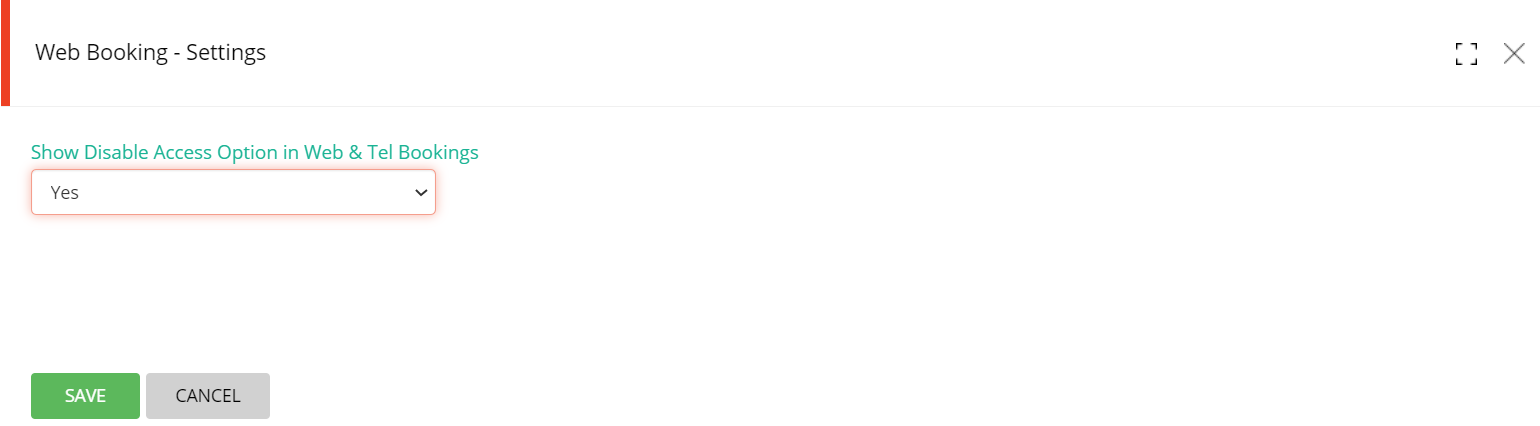
The booking widget will then show the option to Request table for disable access. If the box is selected, then the system will check that there is a suitable table available in order to complete the booking.
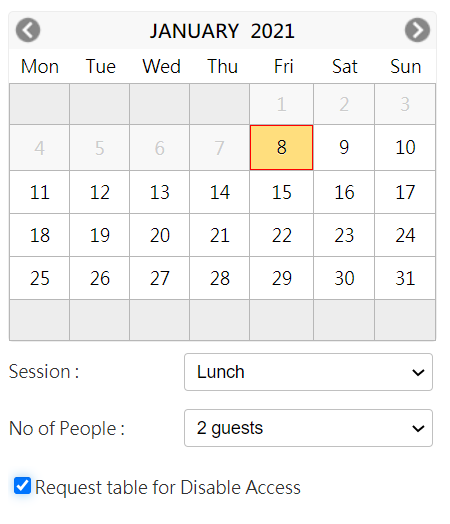
You need to make sure that you have tables setup to accommodate Disable Access requests. To do so, Click on Floor Setup and then click on Tables
Click on Edit button for the table you want to add Disable Access attribute to. Select the Suitable for disable access box and click on SAVE.
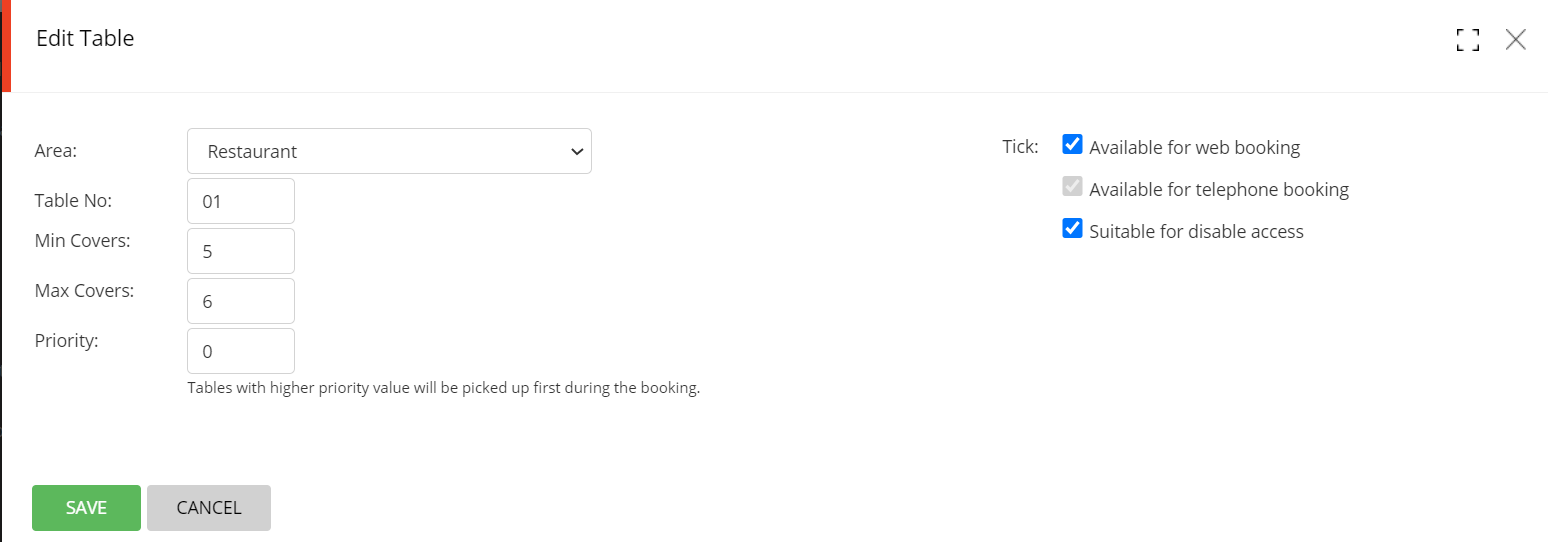
All tables with that attribute will show a tick mark in the Disable Access column.
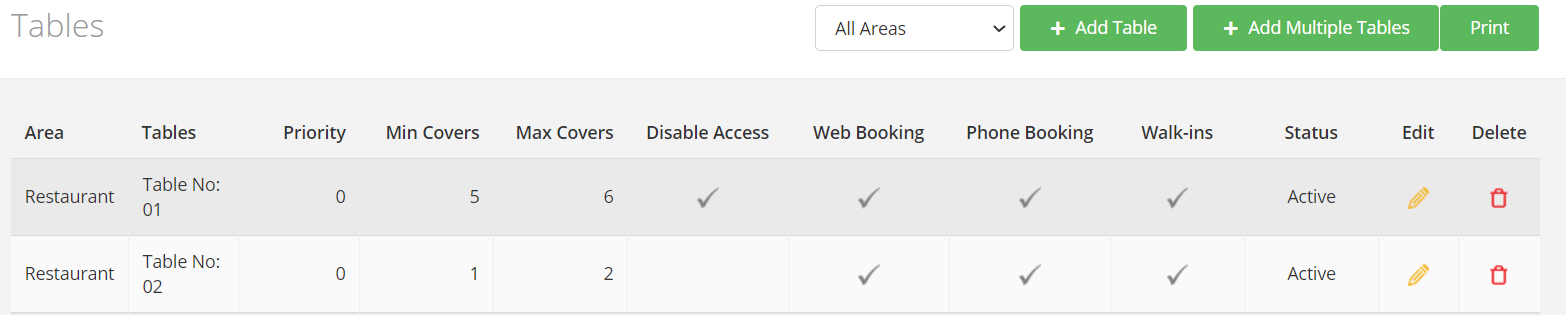
If you also use Table Groupings, you must follow the same above steps to allocate the Disable Access attribute to your selected Table Groupings.
Editing or Removing Disable Access Feature
You can edit the Disable Access feature at any time. by clicking on the Edit button. To remove the Disable Access feature, click on the reset button.
