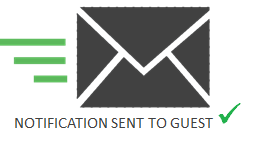There are several places where you can identify if you have guests registered on your waiting list for the current day…
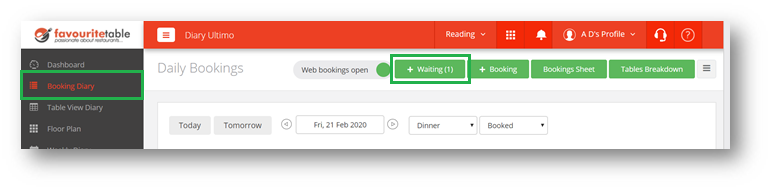
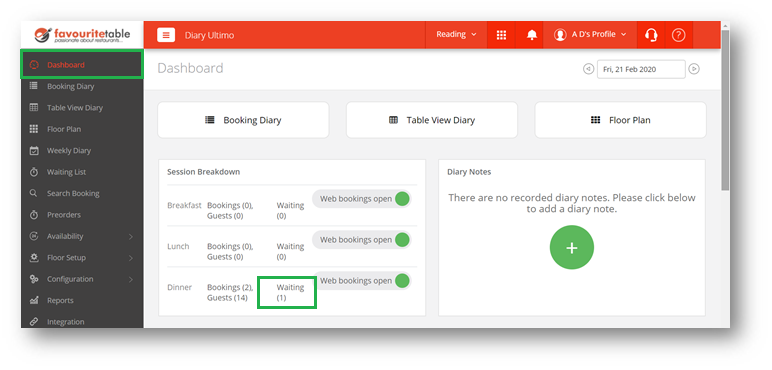
We recommend using the Waiting List report several times a day in order to maximise conversion of waiting list to bookings, as cancelations can occur at any time, so the quicker you can notify a guest that a table has become available, the higher the chance of re-booking a cancelled table quickly.
Select Waiting List from the main menu.
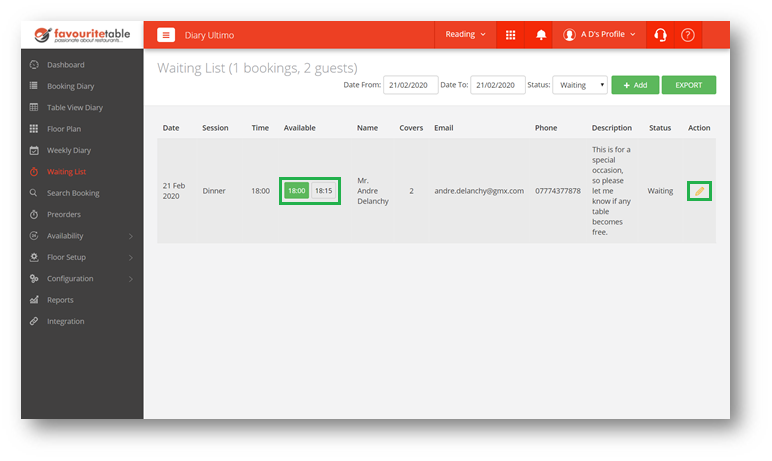
You can view a single day or a date range by changing the Date From: & Date To:
The Available column shows different times. The time shown in green is an exact match of the time the guest originally wanted, the grey times are next available time closest to the time the guest originally wanted.
To change the status of a waiting list enquiry, click on the Edit button.
You can call to notify the guest that a table has become available at their desired time / next available time.
Please note that the system will also allow you to make any modification to the booking at this stage, including DATE, SESSION, number of GUESTS, TIME, as well as CUSTOMER INFORMATION.
If the guest still wants the table, then you simply click on CONVERT INTO BOOKING and then click on SAVE BOOKING.
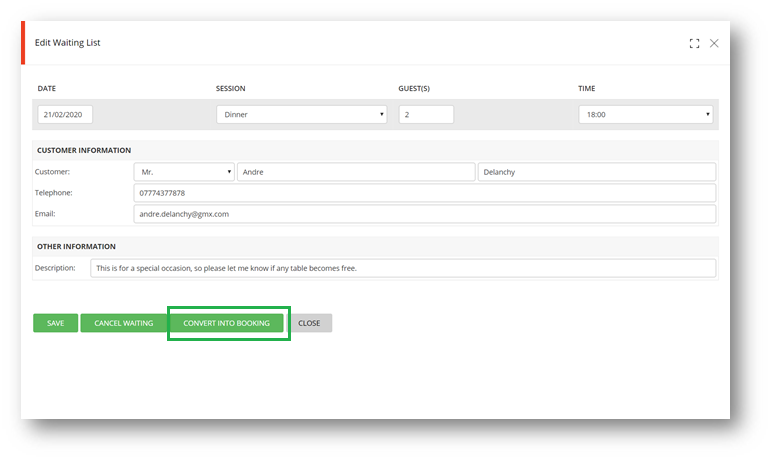
Should the guest no longer require a table, simply click on CANCEL BOOKING to remove the entry from your waiting list.
The booking has now been added to your diary.

The waiting list entry has been updated to new status: BOOKED
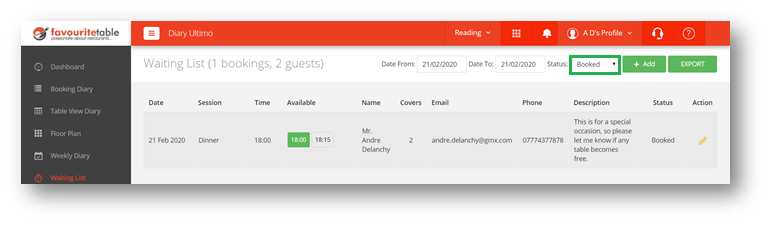
Within seconds, an email notification is also sent to the guest, confirming details of the reservation.