
You can create an unlimited number of categories to break down your menu into defined sections such as starters, mains, desserts, etc., each containing menu items.
Click on the Menus link in the main menu.
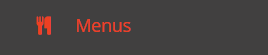
Click on the + Add Menu Category button.

Each menu category includes the following elements:
Menu: Select the menu for which you want to create a new section.
Section Name: Enter the name of that new menu category
Description: This field is used to provide a description (additional information for your guests) that is displayed beneath the menu name, on your online order form.
Active: Tick this box to make that menu section active. If that box remains un-ticked, then that section will not displayed on your online order form.
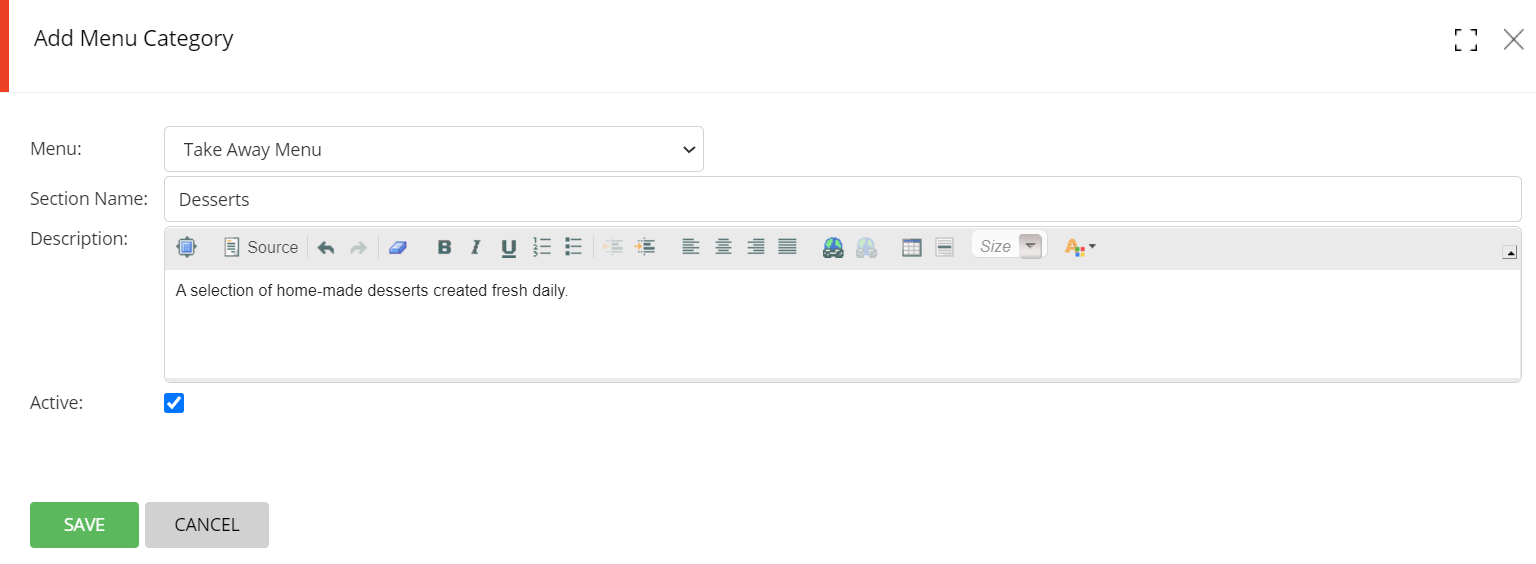
Click on SAVE. Your new menu category has now been added to your menu and is ready to be populated with menu items.
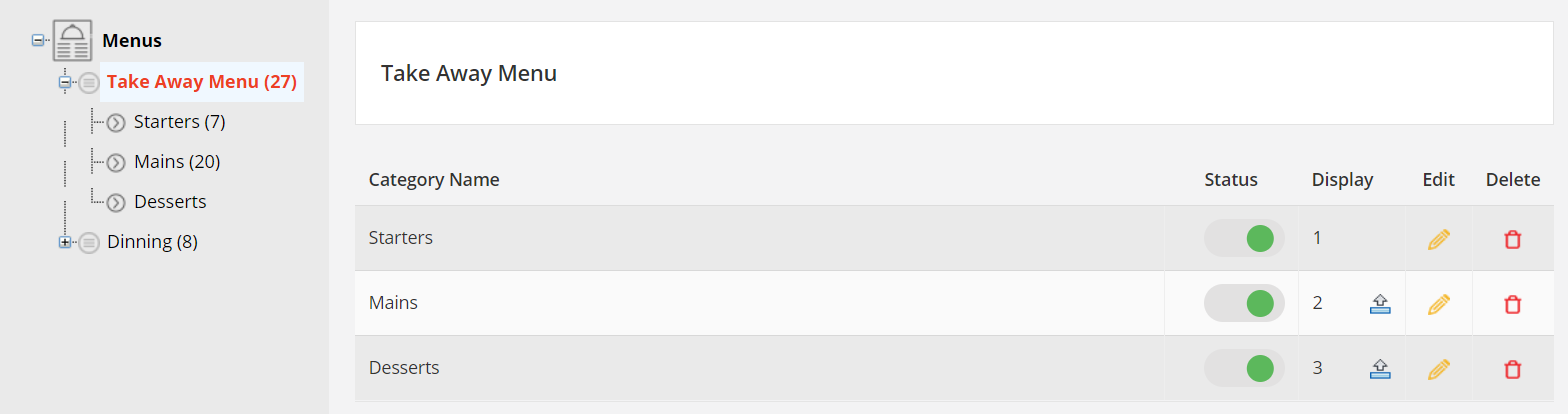
You can promote a menu category (move it up the list so that it shows first in your menu list on your online ordering page) by clicking on the Promote arrow.
If you need to create a new menu category that is similar to an existing menu, you can click on the Copy icon to duplicate that menu.
Click on the Edit icon to make any changes to the selected menu category.
You can easily delete a menu category by clicking on the Delete icon.