
You can create an unlimited number of menus, each containing menu categories that list your menu items.
Click on the Menus link in the main menu.
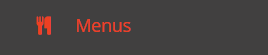
Click on the + Add Menu button.

Each menu includes the following elements:
Menu Name i.e. Take away menu. This is the name that will be displayed on your online order form.

Internal Name: this field is used to provide more information to your internal team and differentiate menus that may be similar in name or contents - or used for different locations (for multi-site operators).

Description: This field is used to provide a description (additional information for your guests) that is displayed beneath the menu name, on your online order form.

This field also provides an HTML editor allowing you to format the look and feel of that description.
Availability: Each menu is allocated a schedule (days of the week) for which that menu is available. It also has a start and end date and a start & end time - so that the system only shows the relevant menus for the date and time for which the guest wants to place an order i.e. there is no point in displaying the Breakfast menu if the guest wants an order at 16:00 in the afternoon.
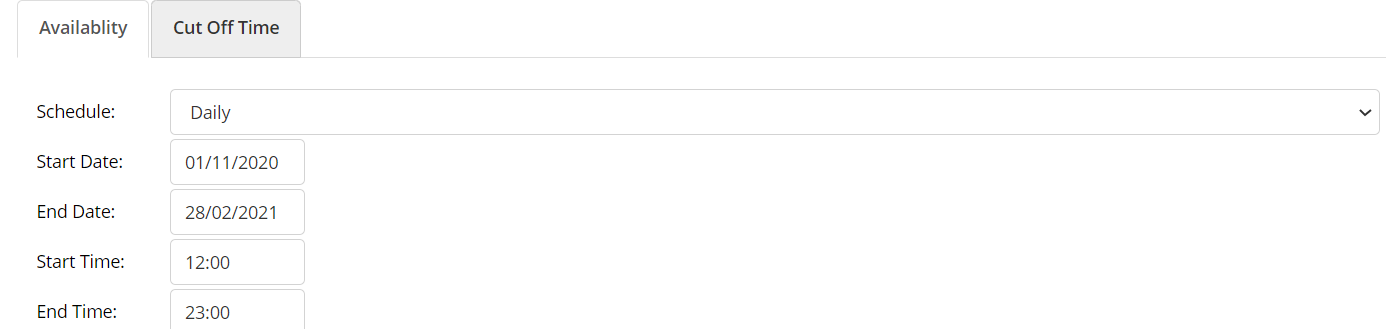
Cut off time: In addition to availability, you can stipulate how long in advance you can order from that menu with a Cut off period (how many hours / minutes) or with a cut off time (Time & days) - for example, you may have an afternoon tea that requires to be ordered at least 1 day ahead by 18:00 at the latest.
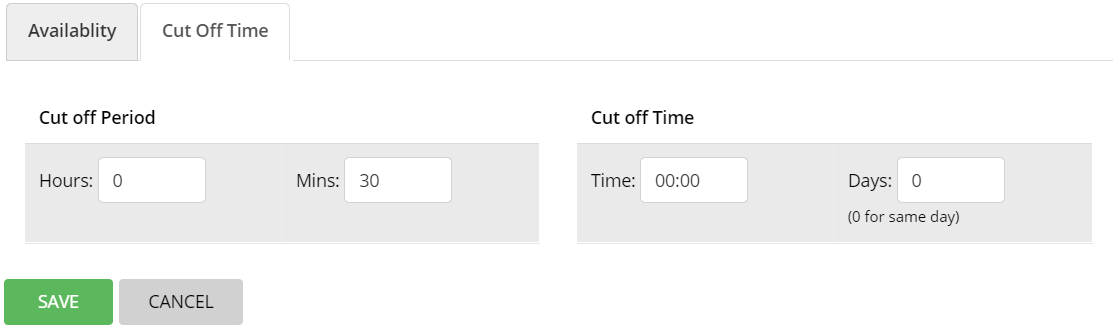
The main menu page list all menus that you have created.
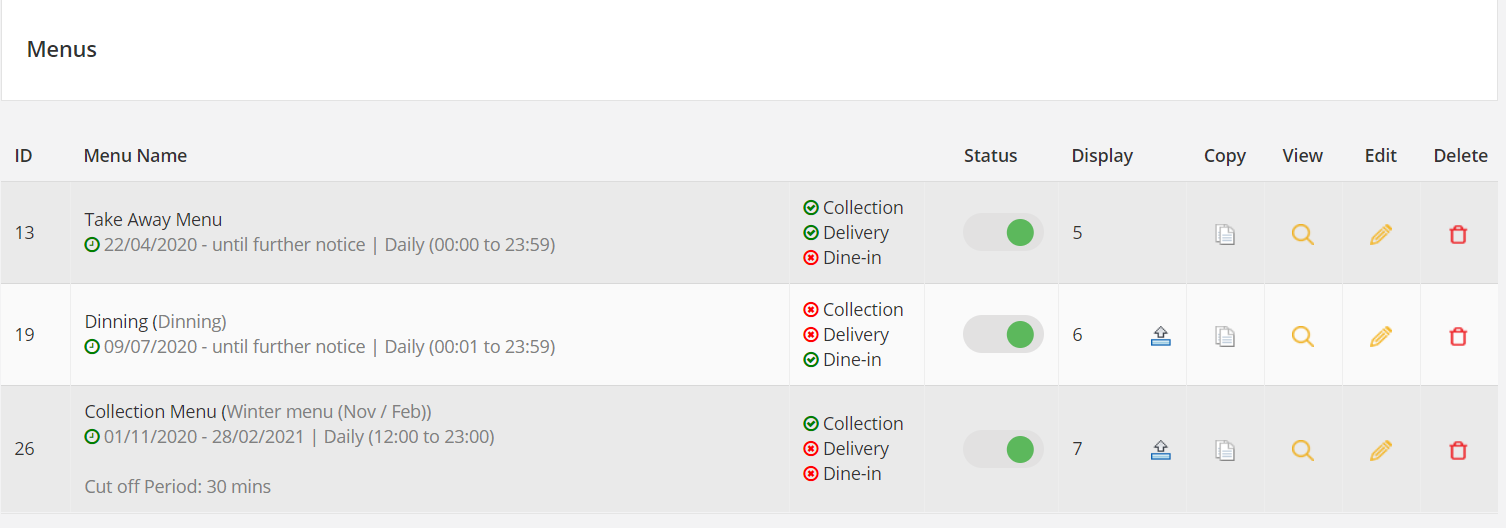
If you want to quickly de-activate a menu from your online ordering page, you can simply click on the status toggle button and change it to inactive.

Menu orders
You can promote a menu (move it up the list so that it shows first in your menu list on your online ordering page) by clicking on the Promote arrow.
Copying a menu
If you need to create a new menu that is similar to an existing menu, you can click on the Copy icon to duplicate that menu.
Editing a menu
Click on the Edit icon to make any changes to the selected menu.
Deleting a menu
You can easily delete a menu by clicking on the Delete icon.