
To access your reviews, click on the Module icon located at the top of your screen and then select Marketing
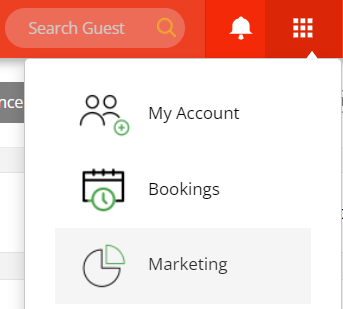
On the main Dashboard, click on either REVIEWS IN CURRENT MONTH or on TOTAL REVIEWS
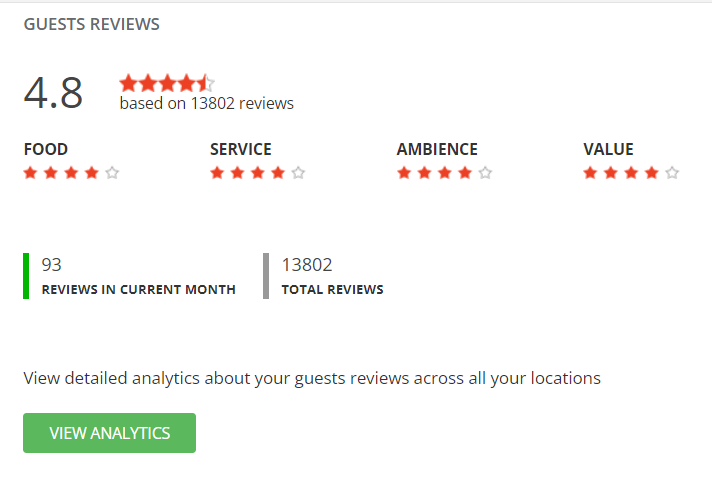
Then click on the PREVIEW icon to open selected review.

When you reply to a review, your response will be appended to the review on your favouritetable.com profile page and your guest will also be notified by email to confirm that you have taken notice of the review and responded.
Reviews play a very important part of a restaurant's brand perception and can have a great impact on your booking levels.
If a guest takes the time to post a review, great or bad, we believe that it is only fair to acknowledge the review, for many reasons:
Some restaurants get a lot of reviews, and it could be a dauting task to respond to all reviews… And knowing how hard this industry is, sometimes, a restaurant operator may take offence to a bad review, and the response may be a bit terse, in the ‘heat of the moment’… But defensive responses are never a good thing.
This is why we have introduced '"Ask AI" to our review reply process.
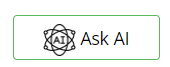
Artificial Intelligence is devoid of emotion. It also reads the whole review (rather than quickly scanning it), and as a result, the benefit is a response that:
The response provided by Ask AI provides you with the ability to:
Below is an example of how Ask AI answers a good and a bad review…
Good Review

Ask AI Response
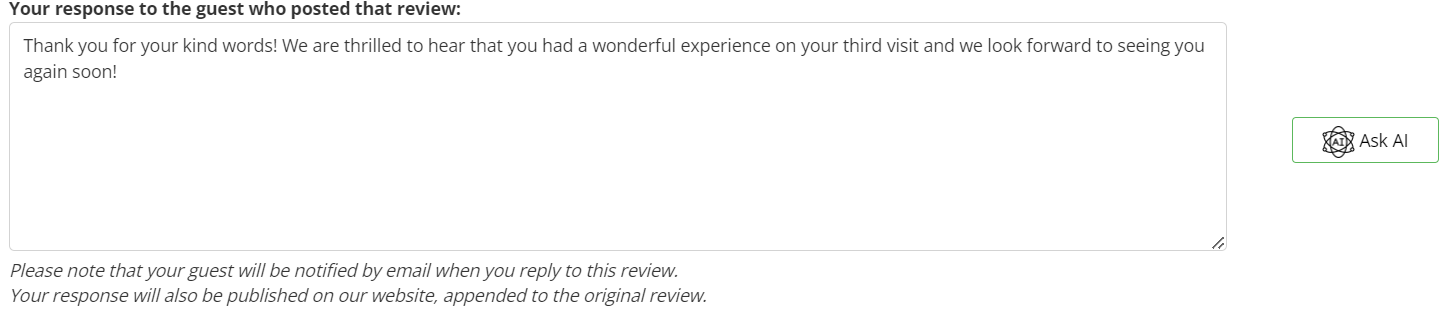
Bad Review
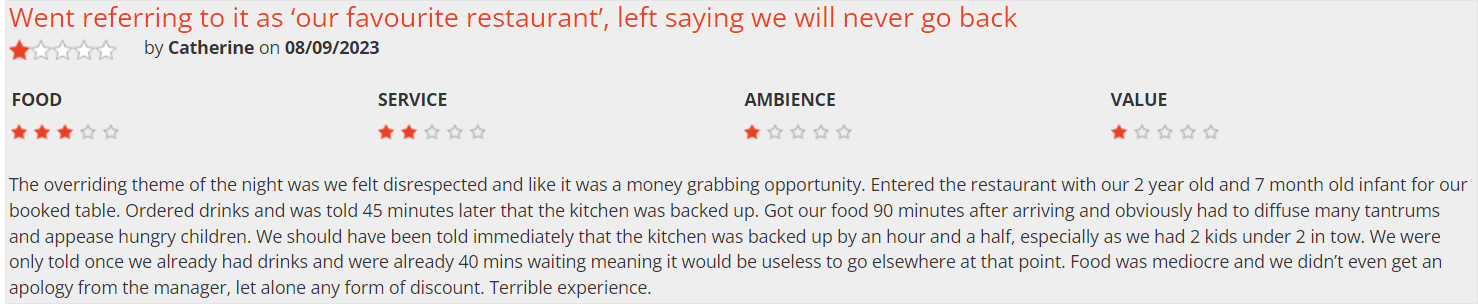
Ask AI Response
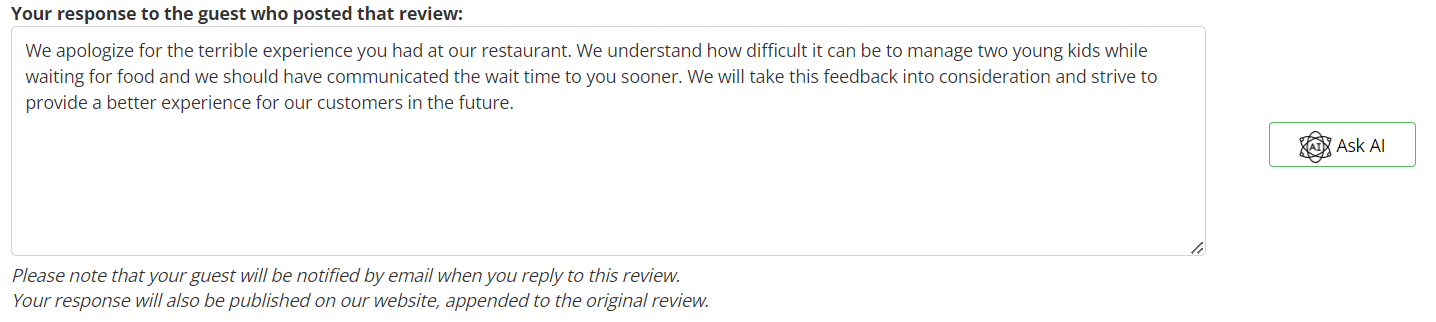
Keep in mind that it is not only the bad review that is negative for your business. If the guest who posted the review feels that he / she has wasted his / her time providing the feedback, they are more likely to tell countless other people about it… It is a snowball effect.
At the very least, a response may appease the guest who posted the review and go a small way towards reducing the ‘negative’ perception of their visit.