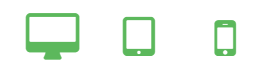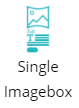
The Single Imagebox element allows you to add a section to your newsletter that includes an image, text with a title and a call for action button. Select the Single Imagebox element from the template library and drag & drop onto your newsletter.
To upload your image to your image library, click on the green icon in the Image Gallery.
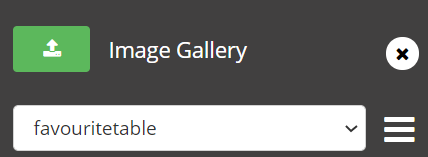
Once your image has been added, just drag and drop your image onto the image element in your newsletter.
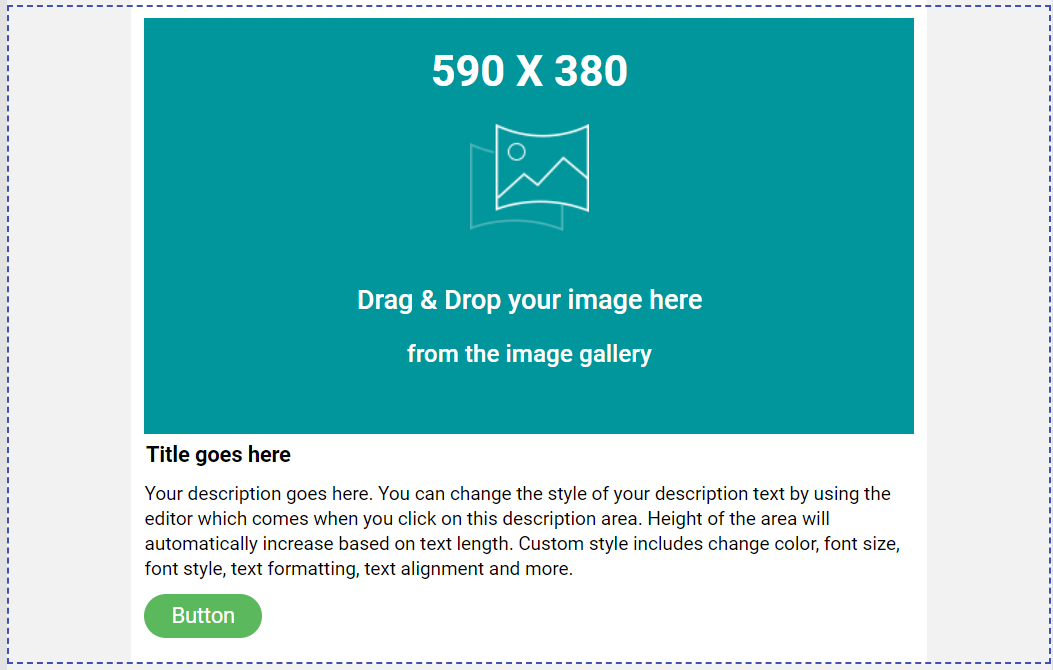
You can click on the text to edit the contents and format the colour, font type, font size, and also make the text align right, align left or centred. The button and text can also be formatted: colour and align right, align left or centred.
You can add a web link to your button so that the reader can easily get to a web page of your choice (booking page, ordering page, menu, promos, etc.). Click anywhere in the element to format the background colour, or add a line at the bottom.
Example:
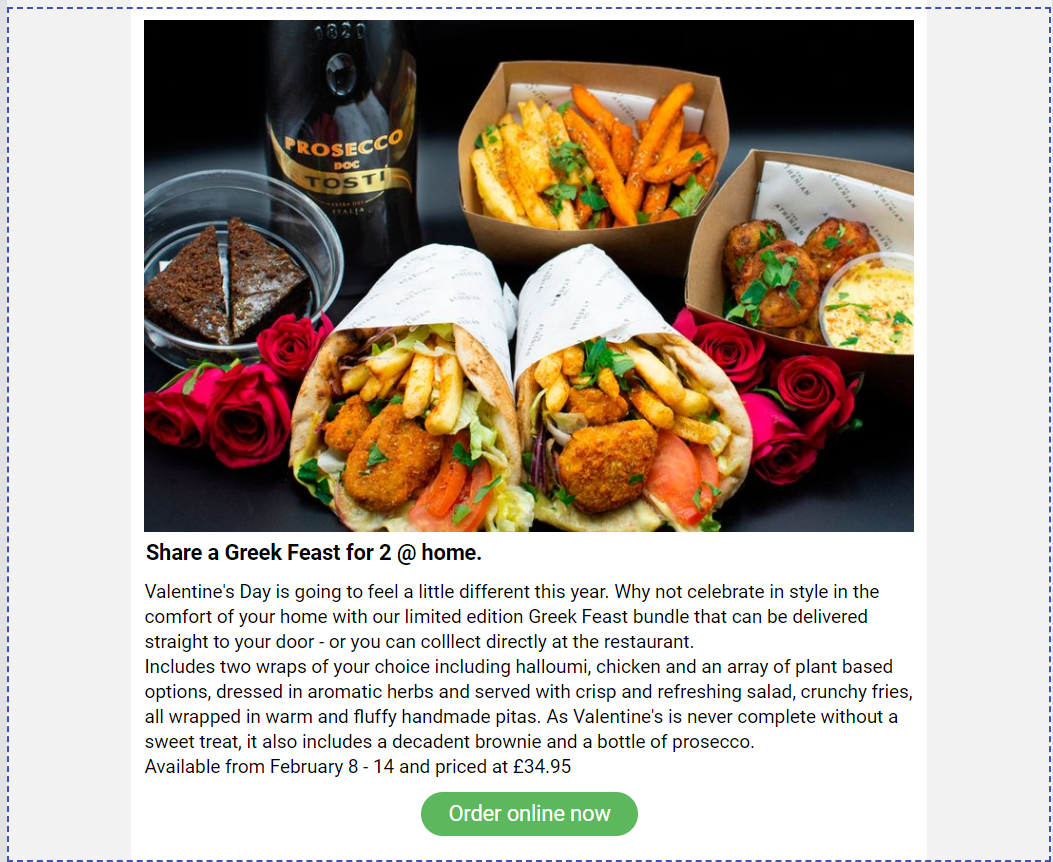
TIP: Make sure that you always review how your newsletter will look like on various media (Laptop, Tablet or Mobile phone by viewing your newsletter in different format, by clicking on the media icons at the top of the screen.