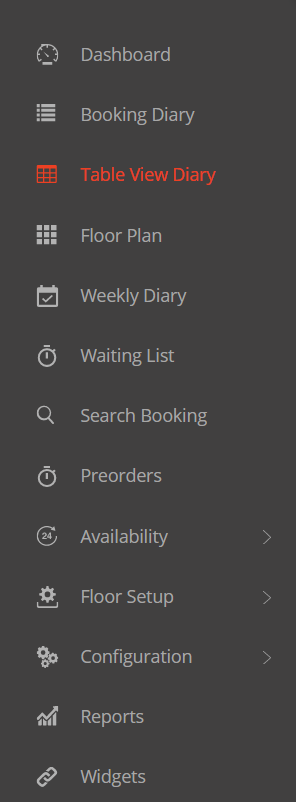The Table View shows you all bookings in a grid view, with each booking displayed in chronological time of arrival, shown by area and table numbers
This is screen is best used to use before service, in order to ascertain that table usage has been optimised. Ultimately, bookings should appear back to back, with no ‘dead spaces’ in between bookings. Any ‘dead space’ or blank area between bookings reflects a loss of income as the table times are not being utilised.
Allows you to:

Allows you to:

The Compact View displays more bookings on your screen but with fewer details (icons pertaining to the booking).
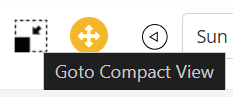
The Larger View displays less records on your screen, but with more details (icons pertaining to the booking).
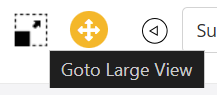

This displays all bookings in chronological time of arrival, shown by area and table numbers with:
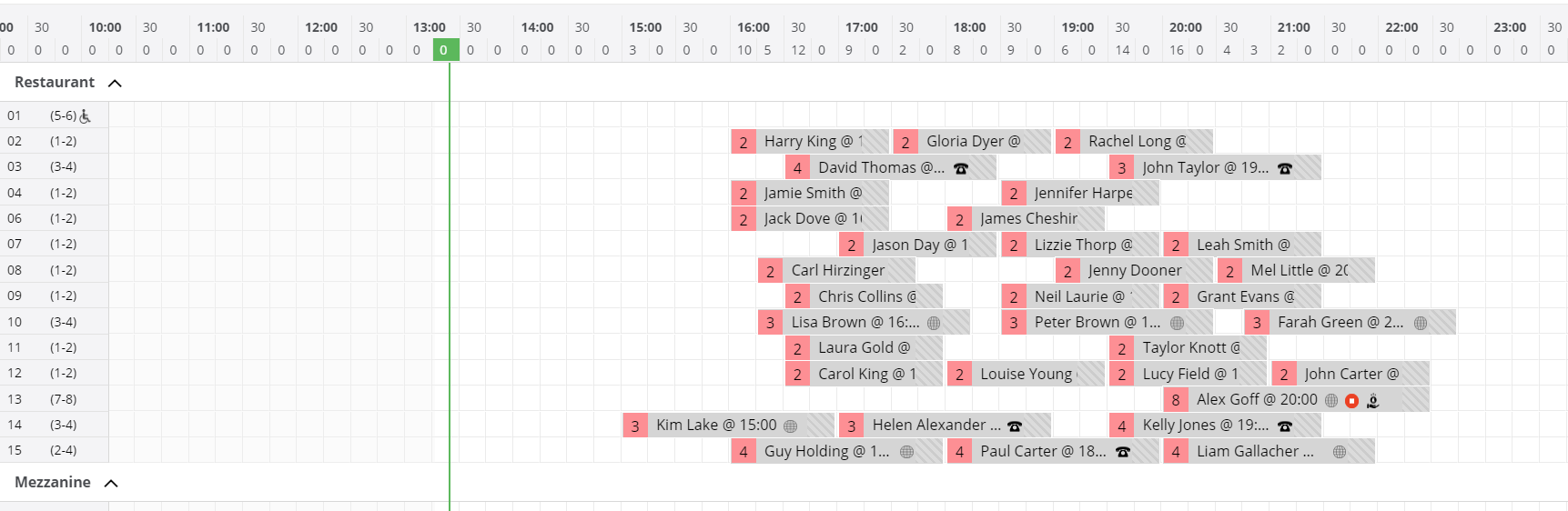
Information provided on this screen:
When clicking on a booking, the following options are available:

The table will display in a different colour depending on when you update the status of the table:
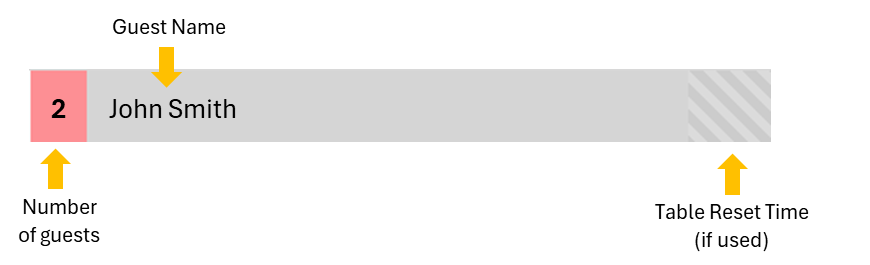
Bookings not yet arrived are displayed in grey:

Bookings that have partially arrived are displayed in blue:

Bookings that are fully seated are displayed in green. The table will remain green for the duration of the booking length allocation, less 15 minutes i.e. If the table was allocated for 2 hours, it will show in green for 1 hour 45 minutes:

The table will automatically change to amber / orange in the last 15 minutes of the allocated time i.e. If the table was allocated for 2 hours, it will show in amber / orange between 1 hour 45 minutes & 2 hours:

The table will automatically change to red after the allocated time i.e. If the table was allocated for 2 hours, it will show in red after 2 hours:

Tables that have been competed show in light green.

If you do not want to show the completed tables, you can switch that feature off by clicking on the 3 dots located in the top right corner of the screen
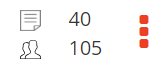
… and clicking on the Show Completed Bookings option
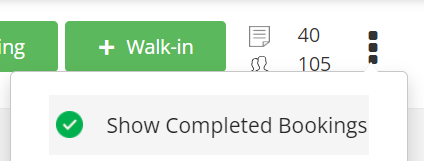
This will untick that option.
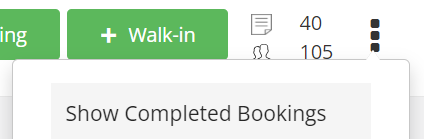
This is the main menu that displays all the options that are available, based on your subscription package. Each menu entry expands to show additional menu options for each heading.