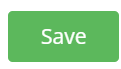You can add one or more tags specific to a particular booking. The booking tags have a one-off use and only apply to the booking they are allocated to. If you wish to add a tag that applies to a guest and will be appended to the booking each time the guest books a table, then you must use Guest Tags.
You can add a booking tag at the point of adding a telephone booking in your diary or by editing an existing booking.
Click on the Edit button for the booking you wish to add a tag to and select the Tags tab

Click the Booking Tags drop down list and select one or more tags you wish to add to that booking.
To remove a tag, simply click on the X at the end of that tag
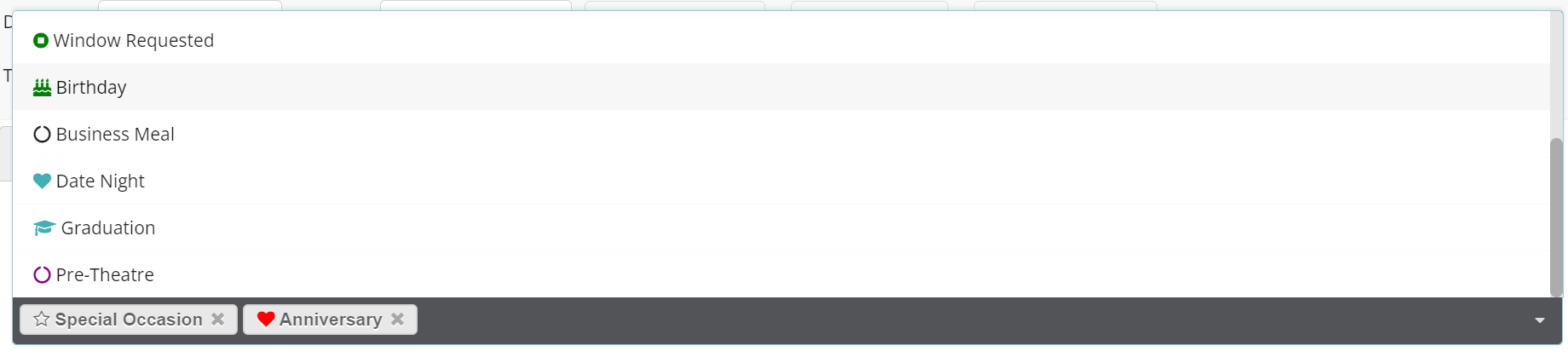
Once this is done, click on the SAVE button
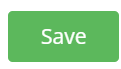
The tags are now appended to the booking record. Please note that the tags are only displayed in full in Booking Diary view. In Floor Plan view & Table View Diary, if tags are used for a booking, it is demoted with an orange star * - simply click on the booking to reveal the tags.
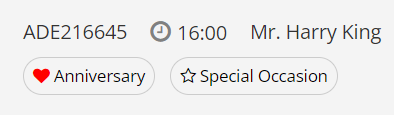
Please note that making a tag Inactive will remove that tag from any records where it was previously added. Editing the name of a tag will change that name in any records that were previously allocated that name.
If you wish to remove tags from the displayed list of available tags, click on My Account
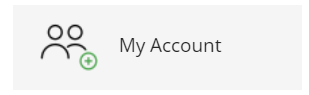
In the main menu, click on Configuration then click on Tags. Then click on the Edit button for the tag you want to remove. Make sure that you select option: Booking in the drop down list at the top.
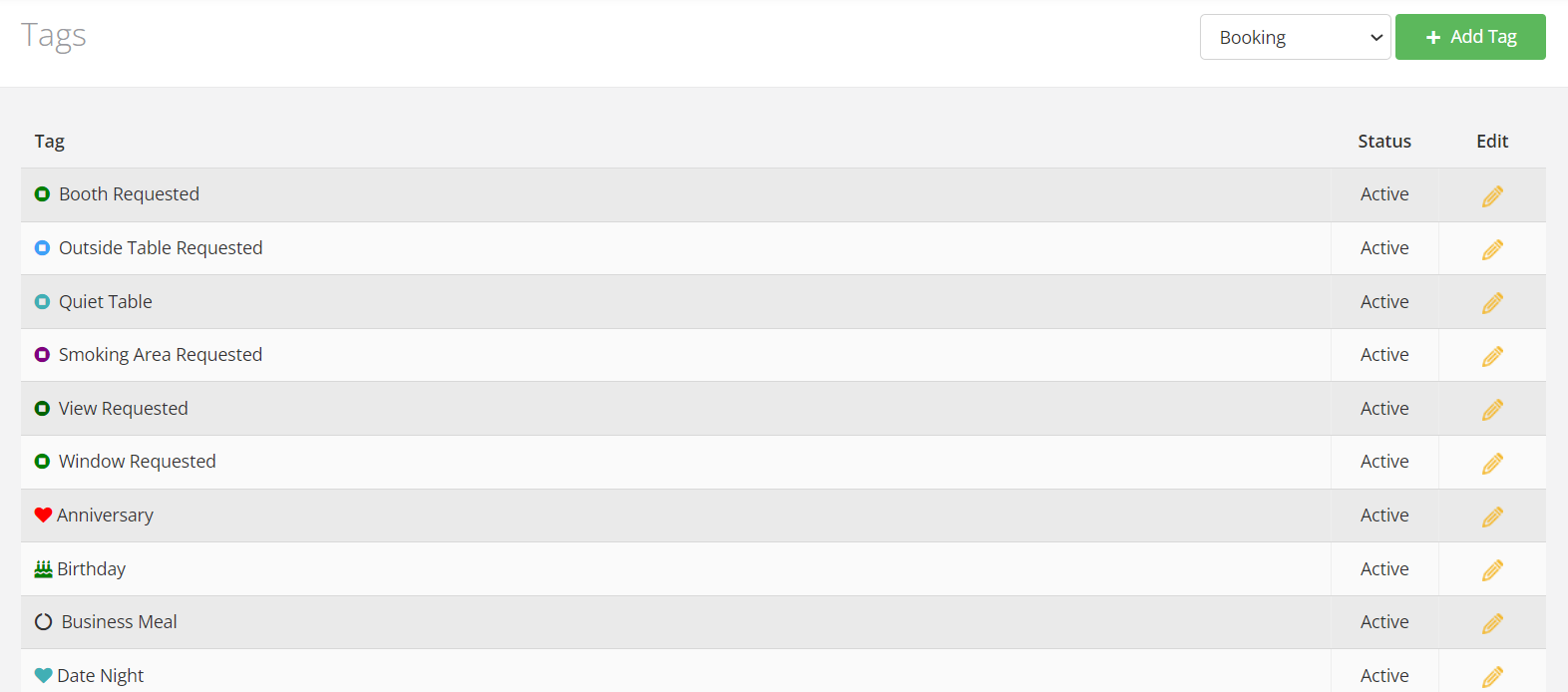
Make that tag inactive by unselected the Active: status then click on SAVE
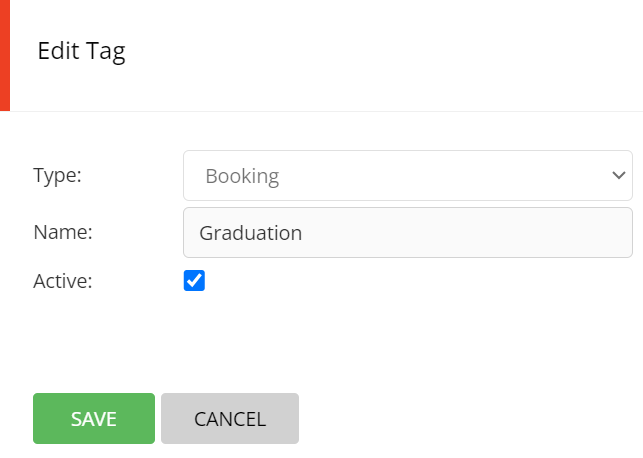
If you wish to add more tags to appear in the displayed list of available tags, click on My Account
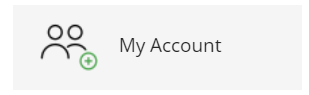
In the main menu, click on Configuration then click on Tags. Then click on the + Add Tag button. Make sure that you select option: Booking in the drop down list at the top.
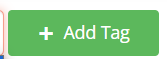
Enter the name of your new tag, make sure that the status is set to Active and then click on SAVE.