
The system is very versatile and allows you to create an unlimited number of rules, based one:
For multi-site operators, the rules can be applied to all locations, or specific to a single location.
There is also the ability to automatically cancel a booking if the guest has not provided their credit card details by the Late cancellation deadline (number of hours).
For telephone bookings, you also have the option to request the credit card details (via a link added to the booking notification email sent to the guest). Or you may opt not to request credit card details (if guest is a regular for example).

The system is fully PCI compliant (PCI compliancy rests with STRIPE, you never ask the guest for their credit card details over the phone and the favouritetable booking system never registers / store any credit card details).
The below example is a credit card rule that applies to all Standard Booking, 7 days a week, at all times, for any booking size, for both web & telephone bookings, with a £10 fee chargeable for No-Show or Late Cancelations of less than 48 hours from booking date/time.
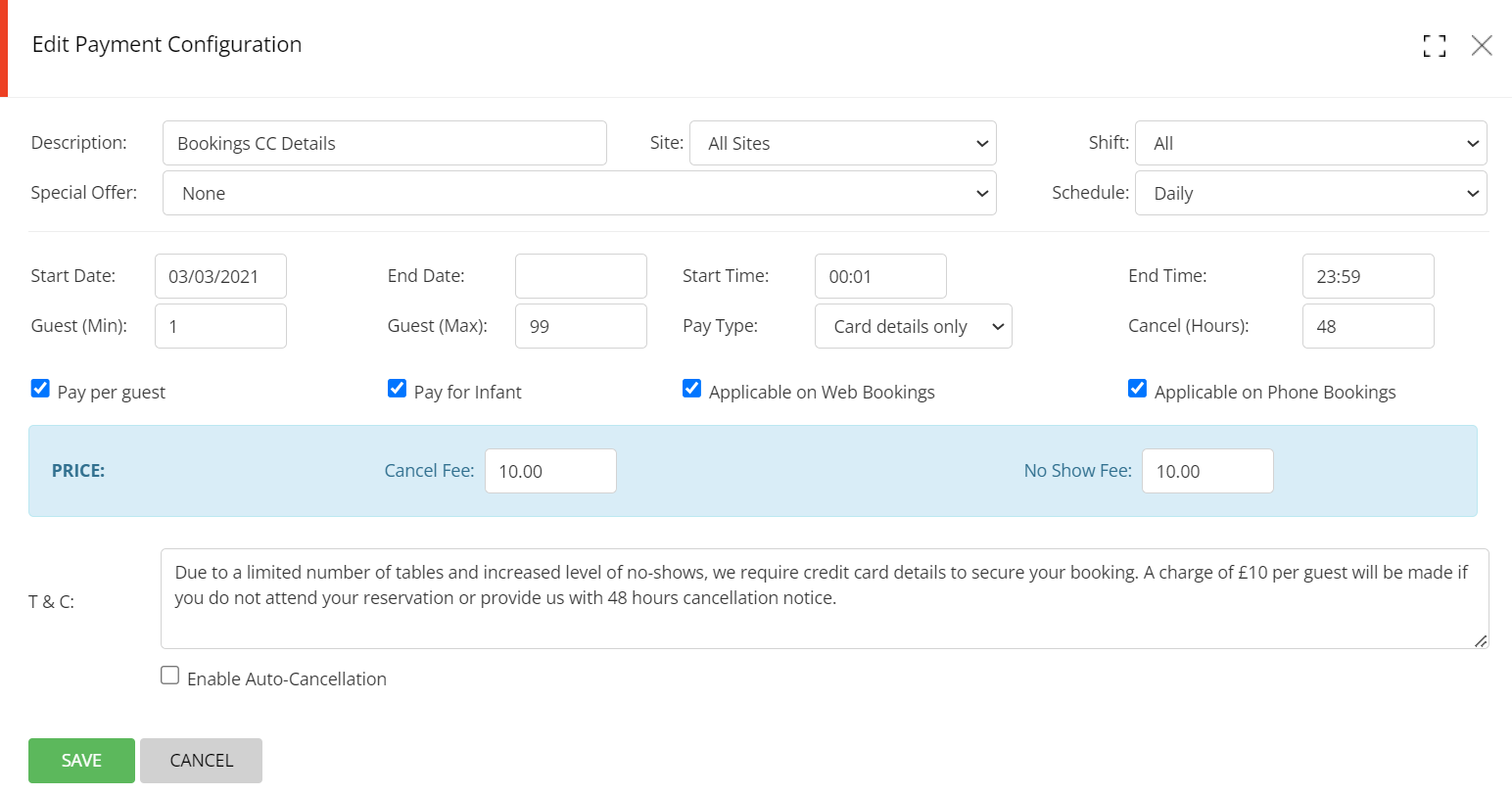
The guest is reminded that credit card details are required during the booking process
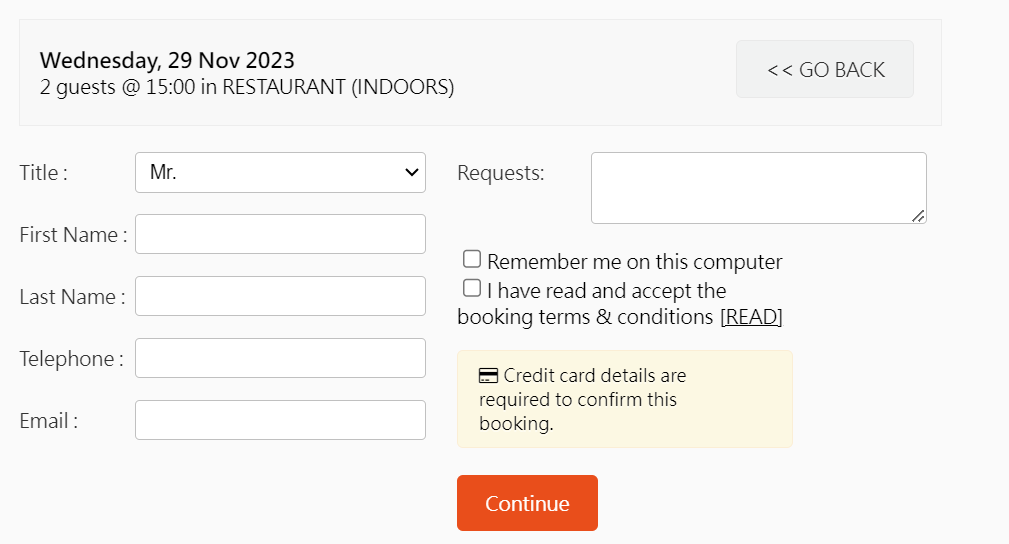
The T & C description is what is shown on the booking widget at the time of making the reservations:
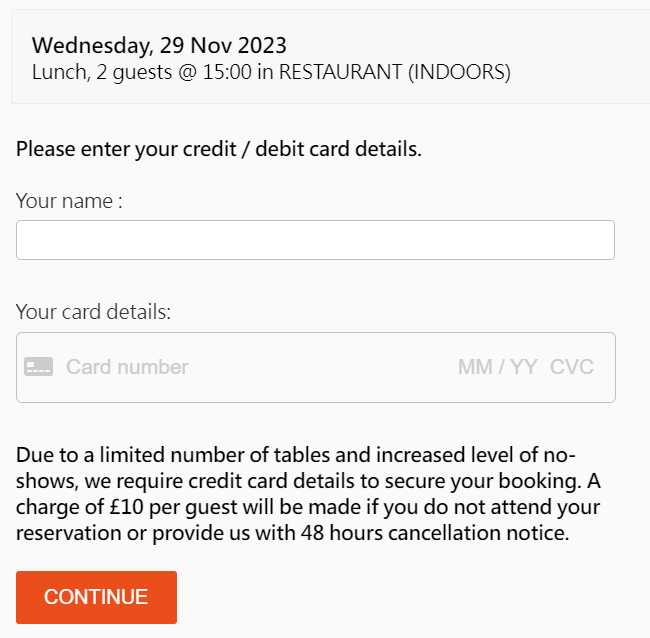
You can easily see the status of credit card details for a booking.
If you did not request credit card details, booking will show:
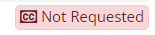
If you requested credit car details but guest has not yet submitted the details, it will show:
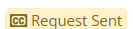
If the guest has submitted credit card details, it will show:
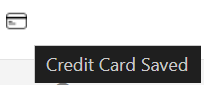
You can resend the link to the guest if requested by the guest. Simply click on the Audit Trail button

Then click on Resend button
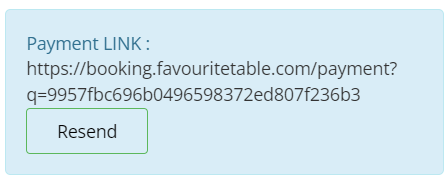
You can also send a reminder to the guest by clicking on Send Reminder Email

On your main Dashboard, the Payment Requests button at the top right will also show if have any pending payments - you can also click on that button, and send a reminder to all bookings with outstanding credit card details submission.
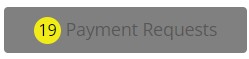
For more information on how to process No-Shows & Late Cancellation fees, please click here.